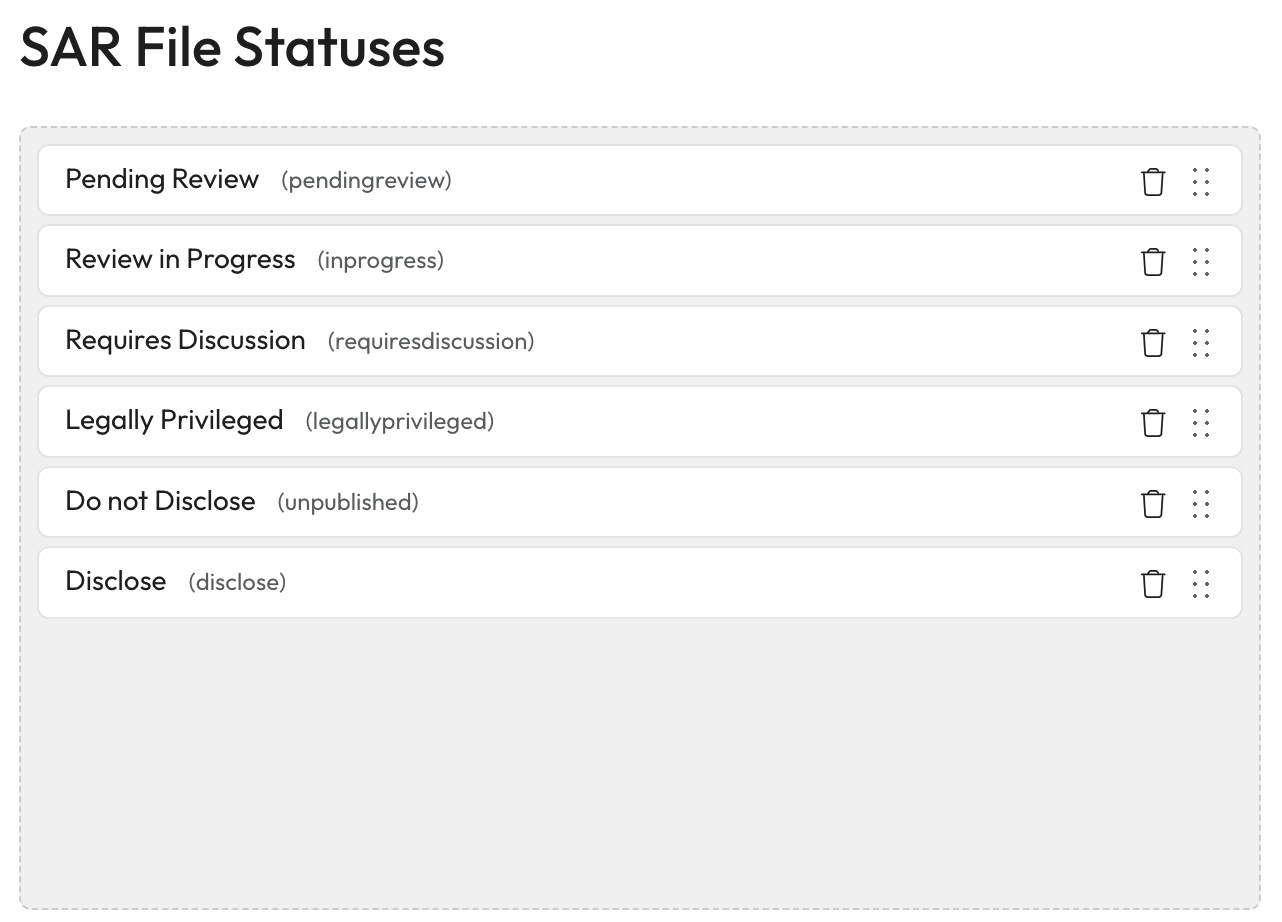SAR File Status
Take control of the statuses available for items within a SAR. You can create new statuses, rearrange the order and edit and delete existing statuses.
Add a new status
Enter the details for a new status in the form on the right.
Unique ID (Mandatory): Enter a Unique ID for this status using lowercase letters only.
Label (Mandatory): Enter a user friendly name for this status.
This is the name that will be shown to users.
Description (Mandatory): Enter a description to show with this status when reviewing items.
Confirmation Text: Enter any text that should be shown when confirming this statuses selection.
Is Default Status?: If checked, items without an explicitly applied status will be given this status.
Is disclosable Status?: Check this to include the status on a document when it is disclosed.
Select Save
The new status will appear in the table on the left and you can rearrange it as you need.
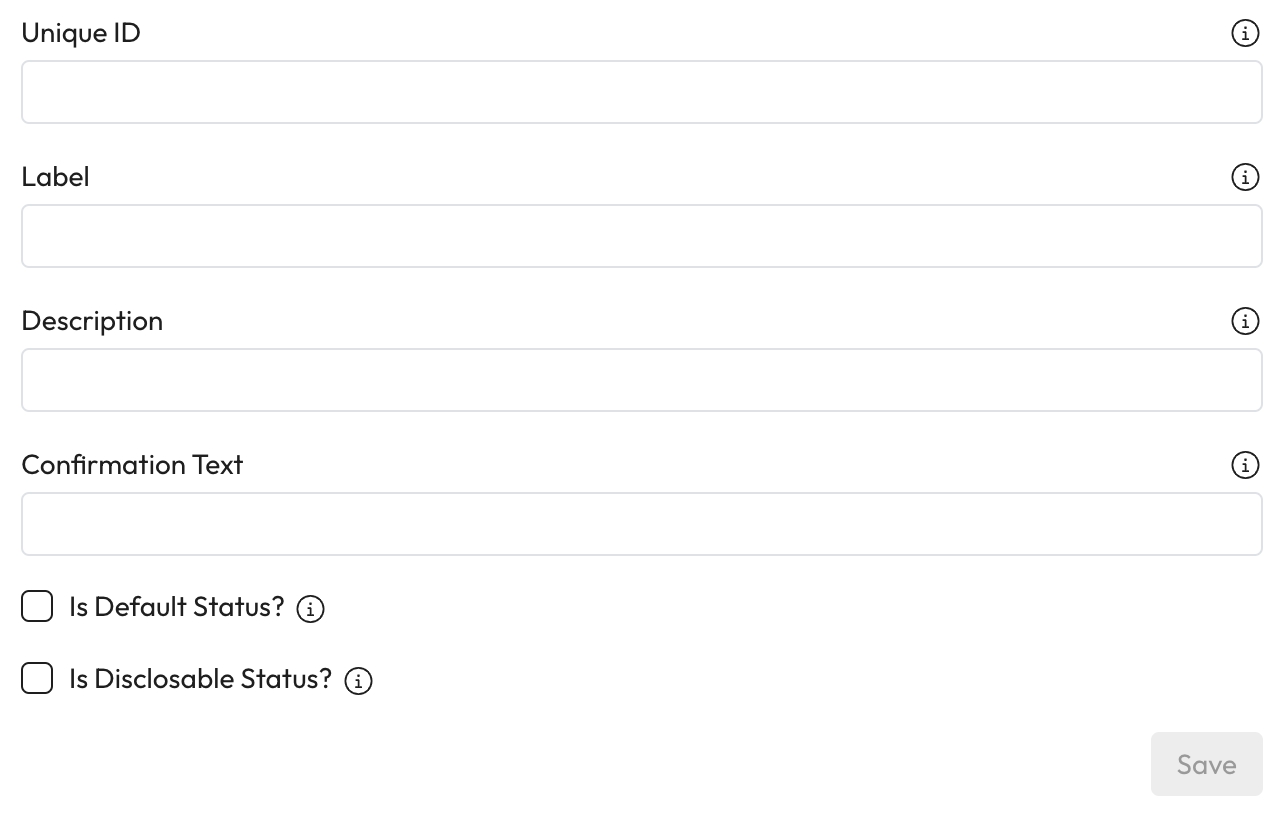
Rearrange statuses
You can change the order that these statuses appear to users in.
Drag and drop the statuses in to the order you want within the table.
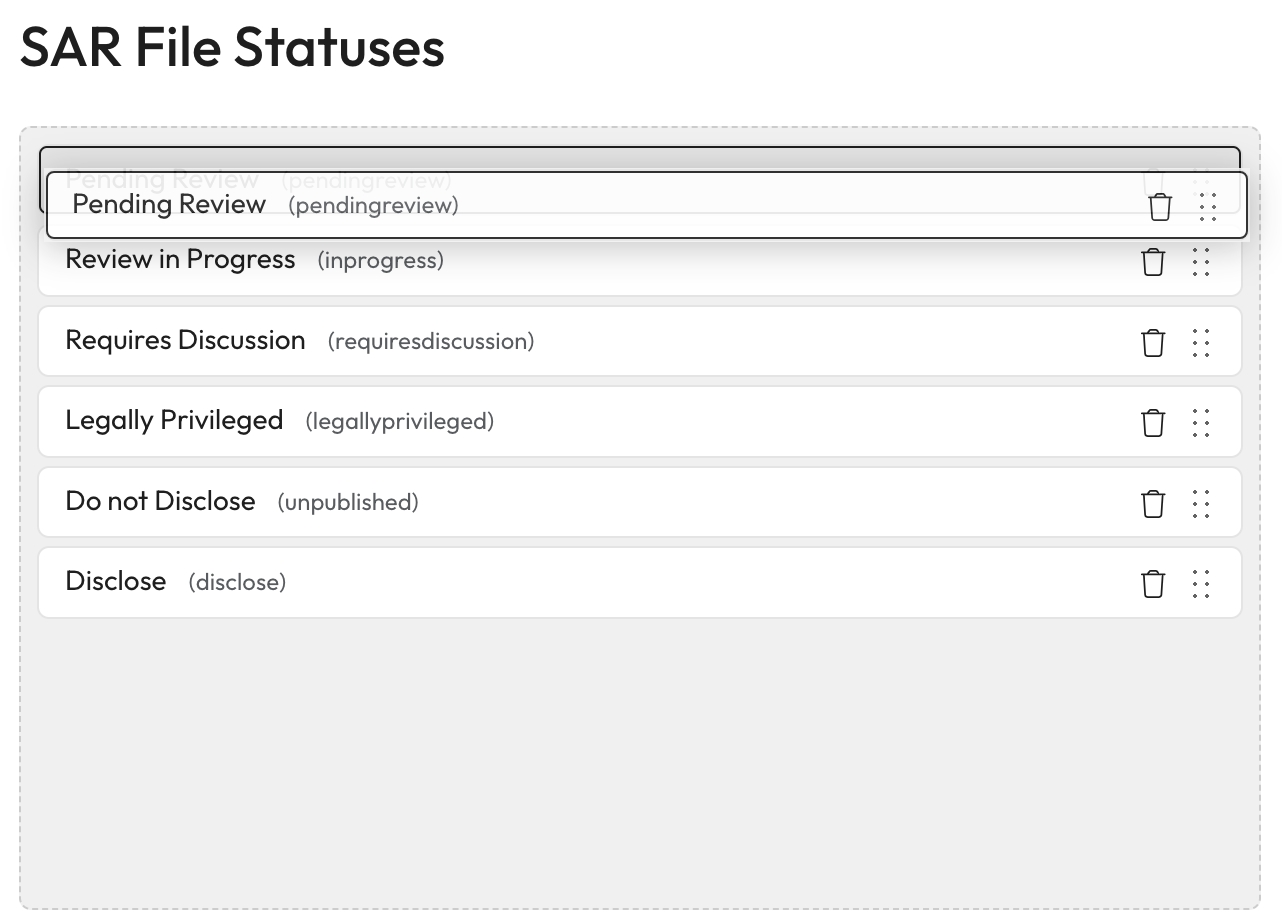
Edit a status
Select the status from the left hand table.
Edit the details of this status in the right hand form.
Unique ID, Label, Description, Confirmation Text, Default Status, Disclosable Status.
Select Save when you have finished editing the status.
Delete a status
Find the status you want to delete from status table on the left.
Select the Delete icon for the status.
Save your changes by selecting Update at the top of the page.
This action cannot be undone.