SharePoint
Connect your SharePoint source to Workplace AI to make the most of your data. Once you have selected a Source System type more detail will expand to customise this.
Connectors Feature Support
✔️
✔️
✔️
❌
✔️
✔️
✔️
Recommended SharePoint API Application Permissions
The two recommended permission options for your SharePoint API are Sites.Full.Control.All or Sites.Selected.
Sites.FullControl.All - Allows the app full control of all site collections.
This allows add, edit and delete operations on ALL site objects.
This can add, edit, delete entire site collections and document libraries.
Sites.Selected - Allows the application to access a subset of sites. The specific sites and the permissions granted are configured for each sites granted identities and must use FullControl.
This only works if you grant Sites.Selected for the Registered Application used to connect to SharePoint Online. (Application A).
You must then use another Azure Registered Application with Graph API Application permissions of Sites.FullControl.All to add the SharePoint application to each sites granted identities. (Application B)
This requires the highest level of permissions to change.
Connection
Primary
Authentication Mode - Select the type of authentication to use when connecting to SharePoint.
Client ID - Enter the SharePoint online or Azure Registered Application Client ID to use.
Directory (Tenant) ID - Enter the SharePoint online or Azure Registered Application Tenant ID to use.
Select Credential (Username & Password) - Choose the credentials to use.
For support setting up credentials use our guide on managing credentials.
Select Credential - If your SharePoint Online does not have a Username and Password you must use a secret or certificate. Select the matching SecretOnly or Certificate credential for your SharePoint.
This will be the Azure Portal/Azure AD Certificate credential if required.
For support setting this up use our guide on Azure Portal and Azure AD Authentication.
Secondary
Use Graph API for Permissions - If checked, the Graph API will be used to retrieve permissions.
Use Graph API for Site Discovery - If checked, the Graph API will be used to retrieve all sites, site collections and one drives.
If this is checked the Admin Centre URL won't be used.
Graph API Endpoint - Enter the Graph API endpoint.
In most situations the default does not need changing.
Directory (Tenant) ID - Enter the SharePoint online or Azure Registered Application Tenant ID to use.
This can be found in Azure Enterprise Application configuration page.
Authentication Endpoint - Enter the endpoint that's needed to authenticate requests.
The default does not need changing in most cases.
Select Credential - Select the Client ID secret for SharePoint Online.
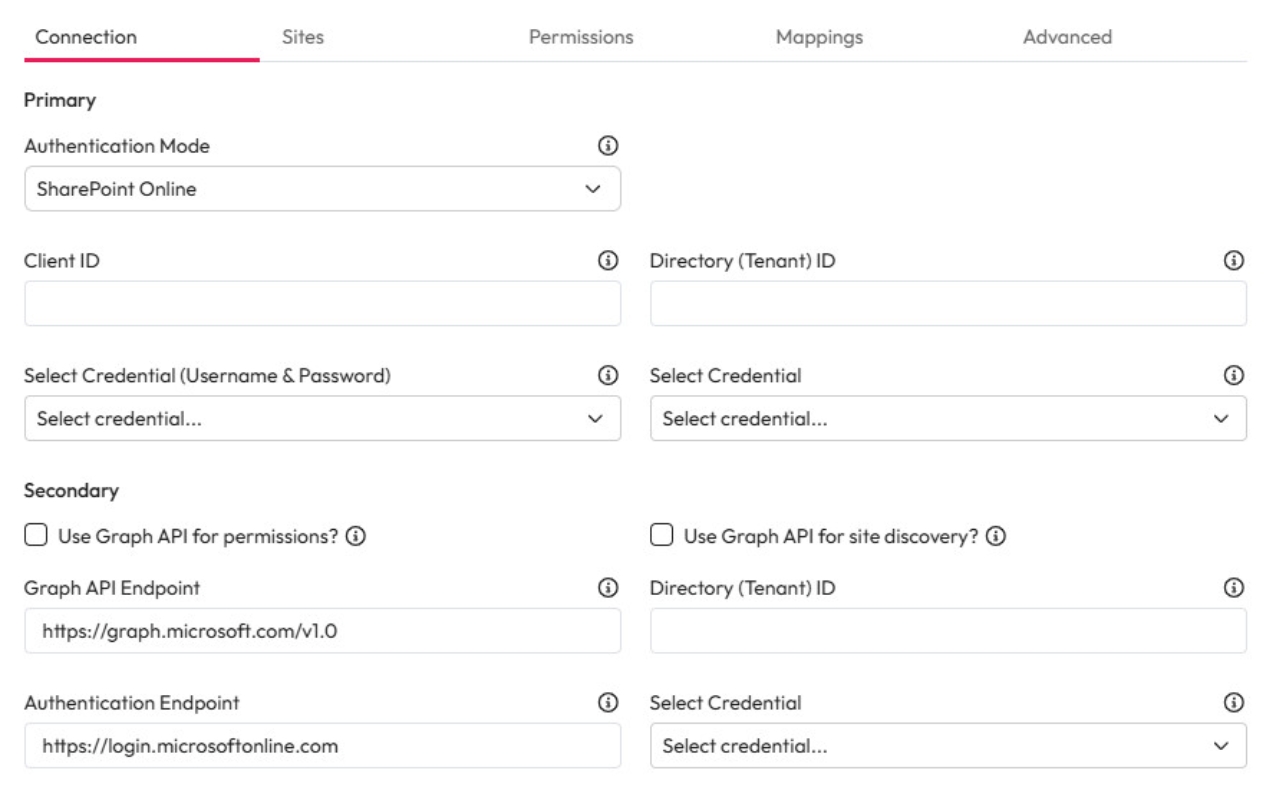
Sites
Site Discovery Type - Choose the type of sites should be discovered during crawl.
Choose SharePoint, OneDrive, or Both.
Admin Centre URL - Enter the root URL of the site collection that should be crawled.
To use the admin centre URL Workplace AI requires the highest level of access.
Format - https://[site]-admin.sharepoint.com
Sites - Choose the sites within the root collection to crawl.
Enter in specific Sites or leave blank to crawl all sites.
If you enter a site to crawl the Site Discovery Type setting will be ignored.
Sites to Exclude - If sites need excluding from the Crawl add them to Sites to Exclude.
Included libraries - Add specific libraries to crawl. This list overrides any exclusions if there is an overlap.
Excluded libraries - Libraries can be excluded from the Crawl by adding them to the Excluded Libraries list.
The default excluded libraries can be removed or edited as needed.
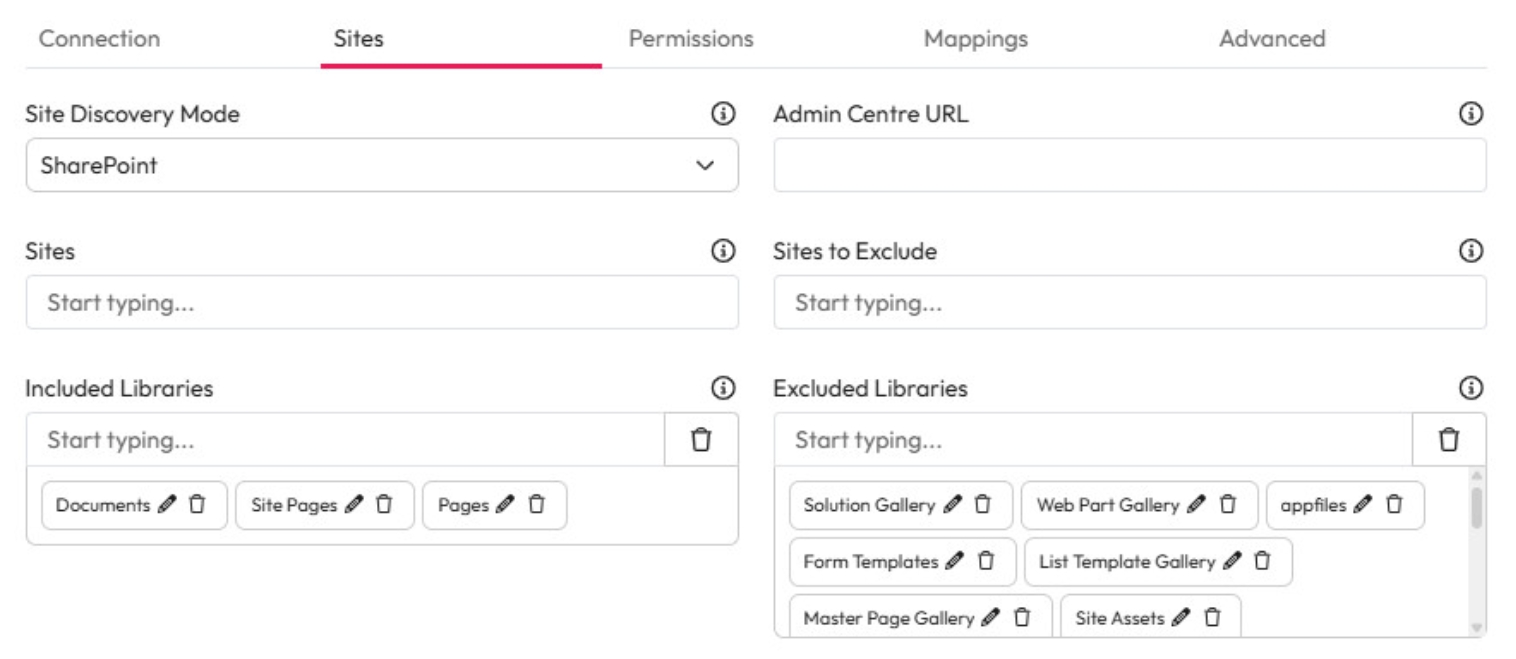
Permissions
Synchronisation
Security Configuration - Enter the ID of the security configuration the connector will use to synchronise objects with Workplace AI Users. This field is required for permission trimming.
The ID must match a SharePoint Security Configuration. See our SharePoint security configuration guide for help setting this up.
This field is required if you are using Graph API for permissions.
Groups
Additional Included Groups - Add any additional user groups that should have access to this source within Workplace AI.
Permissions need to be granted in SharePoint for these users to access any items.
Excluded Groups - Add any user groups that should not have access to this source.
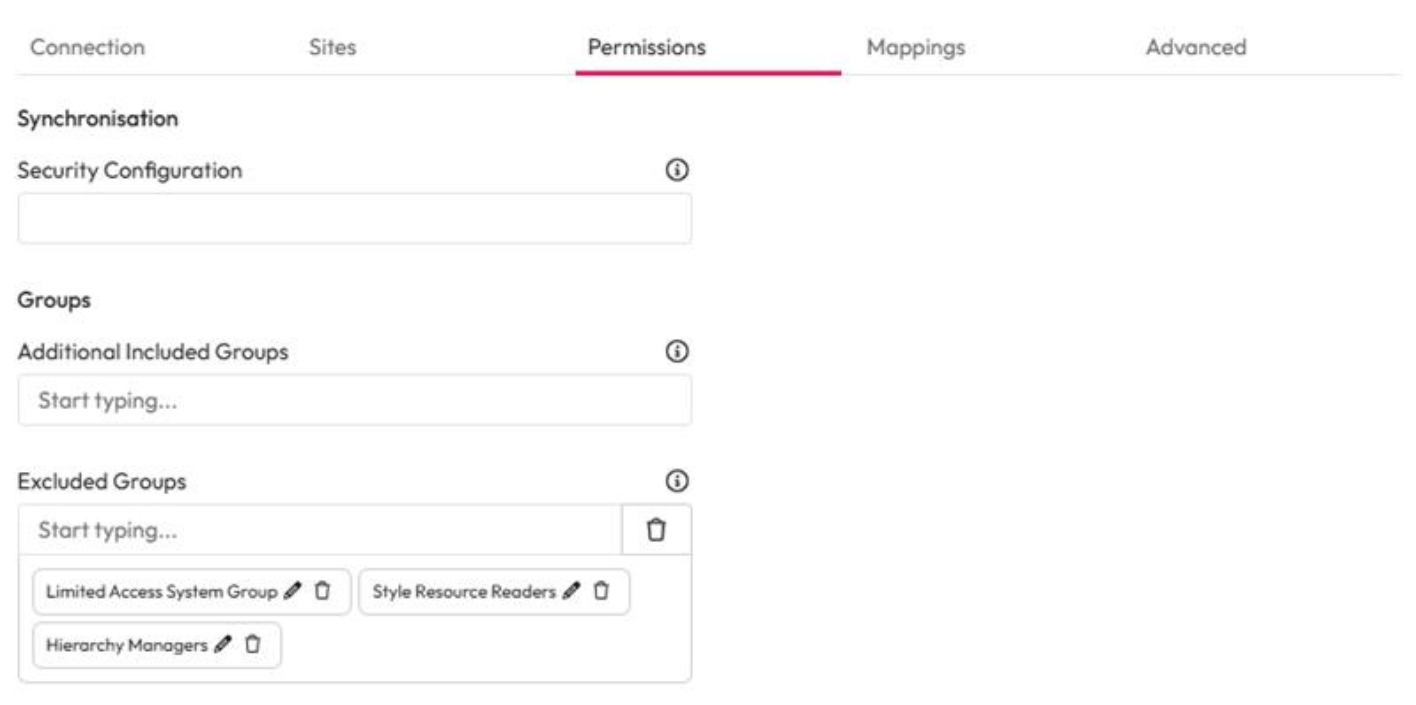
Mappings
Owner Content Type Mapping - Enter the content field type name to be used as the owner of a file.
Formatted like SharePoints internal naming conventions. Content_x0020_Owner
Entity to meta tag mappings - You can map the entity fields to meta tags from the web page.
Enter the full entity field in the left column. For example, entities.Websites.category.
Enter the meta tag name in the right column
Metadata to meta tag mappings - You can map the metadata fields to meta tags from the web page.
Enter the full metadata field in the left column. For example, metadata.webtype.
Enter the meta tag name in the right column
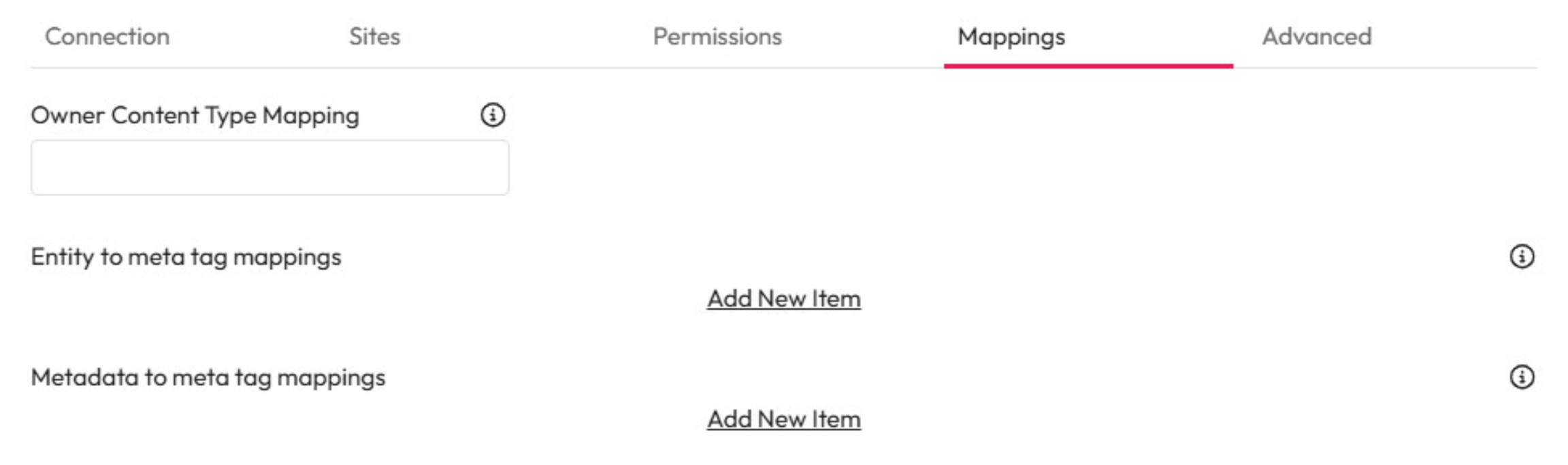
Advanced
API Throttling
Page Load Throttling - To reduce timeouts you can change the Page Load Throttling.
By changing this you can increase the wait time between Chromium Page loads.
Enter the time in MS (2000 ms = 2 seconds).
Content Limit Per Request - Enter the maximum number of requests that can be made to Sharepoint.
Increasing the limit can improve the crawls performance. But, this is at the risk of creating timeouts if your SharePoint libraries contain complex metadata.
Lowering the Content Limit Per Request more requests will run but each run will be quicker.
The minimum setting allowed is 100
The maximum setting allowed is 2000
We would recommend starting with a batch size of 500.
SharePoint Client Context Timeout - Set a timeout value for all requests made to Sharepoint.
Enter a CSOM value into the SharePoint Client Context Timeout.
By default this is set to -1.5.

Parallelism
Get Versions Max Degree Of Parallelism - When versions are being tracked, and versions are not retrieved in bulk, this setting defines the maximum number of items for which versions are fetched concurrently. A separate request is made to SharePoint for each file.
The default value is 4.
This is the perfered approach, as it is more scalable than always retreiving in bulk.
Utility Paths
Path to SharePoint Online (only) Cookie Utility - Enter the path to your preferred cookie authentication utility.
This will handle authentication when processing ASPX pages.
You must explicitly enter the full path including the .exe.
If this field is left blank Default utils install locations will be used.
Path to Chromium (Chrome) - If Chromium has been manually deployed enter the full path including chrome.exe.
If this field is left black it will be downloaded once.

Crawl Options
Process without Delta Tokens - Check this to NOT use the library delta tokens.
This will do a reprocess of the full library at every crawl and can be enabled to sync an index. All documents will be retrieved from the library, regardless of changes. However, only necessary changes will be made to your index.
If this is not checked, only the changes since the last change token will be retrieved from the library. Likewise only the necessary changes will be made to your index.
To use SharePoint change tokens to enable delta crawls uncheck this option.
Build Site Caches - Check to build a cache of all users with access to a site.
If unchecked validation will be processed with each document.
Generate Edit in Browser Link - Check to generate an Open In browser app as default (SP Online only).
Get Permissions In Bulk - Check to gather all document permissions for everything in a library at once.
The higher the document count the more memory intensive it will be.
Not retrieving the permissions in bulk will mean a permission request for every file indexed. This can get you rate limited by SharePoint if many requests are sent in quick succession.
Get Versions in Bulk - If versions are being tracked, this setting will result in all versions for a document being returned in one call.
If there are many versions, this could cause timeouts. Our preferred approach is to fetch in batches
This option is useful where a document library has only a few versions per file.
Generate Open in App Link (MS Office docs only) - Check to generate an Open In link as SharePoint does.
For example, Open in word on the Users Machine (SP Online).
This will override the open in browser option.

Document Link
CSS Class Name - To extract a document link in aspx pages, enter the CSS classname for the hyperlink element.
Document URL - To extract a document link in aspx pages, enter the document link URL.
Metadata Field - To extract a document link in aspx pages, enter the metadata field in the index to store the link.
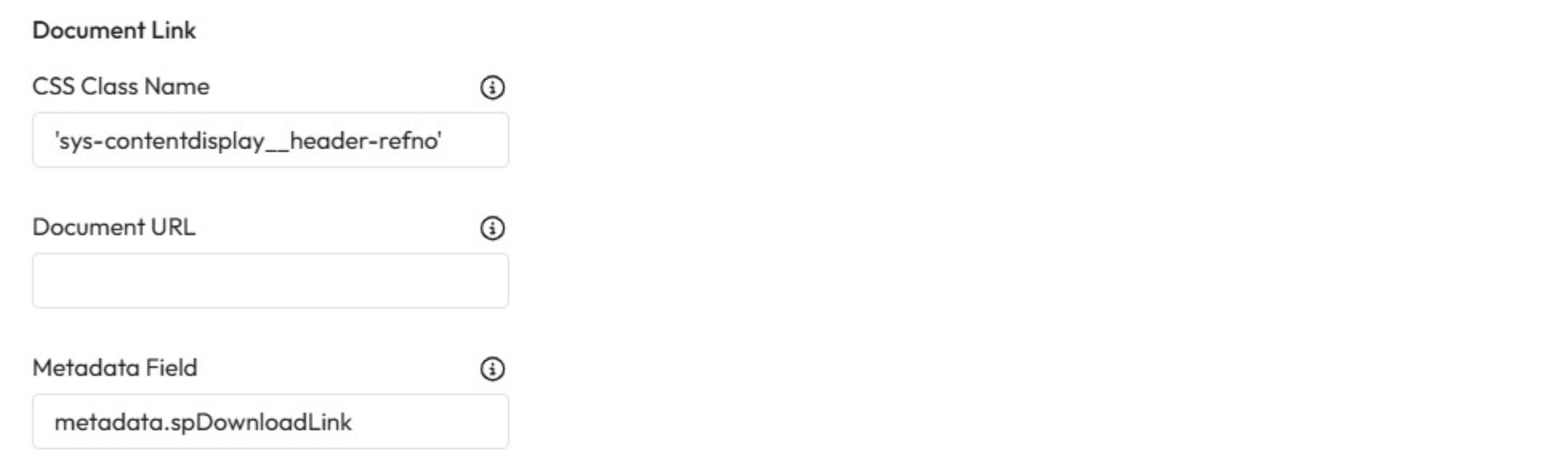
Last updated