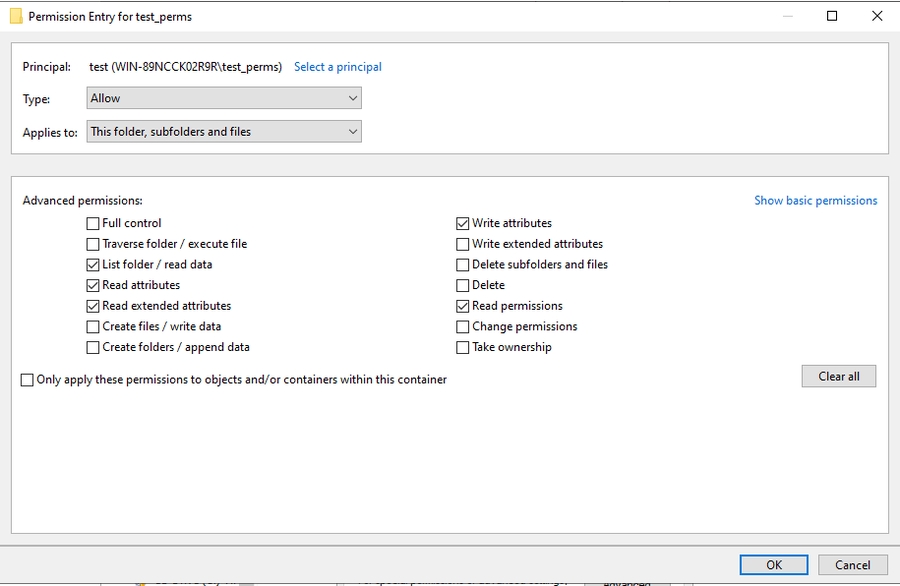Filesystem
Connect your filesystem source to Workplace AI to make the most of the data on your machines. Once you have selected a Source System type more detail will expand to customise this. Source System Settings.
Source System Details
You must enter a starting point for the crawl within File System Root. This should be a path rooted on a locally mounted drive or UNC path.
Discovery and Content agents use an alternative path within Service Root. This allows SAN/NAS/NFS backup partitions to be crawled but still display the address.
If left empty the File SystemRoot will be used.
Select a username from the Select Credential dropdown. This will allow you to connect to the network share.
If left black the share will not be mounted.
For support setting up credentials use our guide on managing credentials.
A free drive letter will be used to mount the drive if credentials are added.
If the network share password changes a system restart is needed on the Network Share system. This ensures all new configurations are persistent.
You can choose to crawl specific folders within a filesystems root. Enter any folder names into the Root Folders field.
If left blank all folders in the root will be crawled.
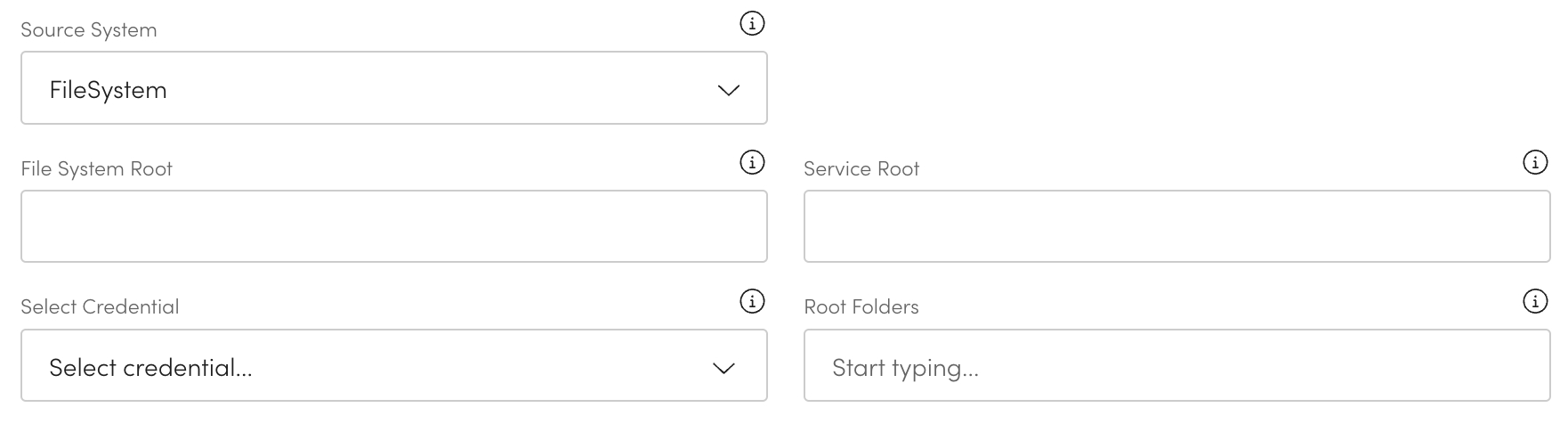
Linux Specific Options
These settings are for a Linux environment and are ignored for a windows connection.
Select the Mount Filesystem Type from the dropdown.
At the moment CIFS is the only available option.
Enter the Filesystem type version to use when mounting in a Linux environment.
If blank, the latest supported version will be used.
Format versions 0.0.0 or 0.0.

Permissions Lookup
If the host agent servers are not members of, or trusted by the domain, uncheck "Use direct domain lookup for security identifiers." For all other servers this should remain checked.
Number of Permission Threads - You can adjust the number of permission threads that are run along side the indexes.
By default this is set to 4.

Crawl Options
Is the file system case sensitive - Check this if your filesystem is case sensitive.
Folder only crawl - Check to only crawl folders within the source.

Retrieval Options
Preserve last access date - Where possible, the date they are accessed by system functions will be kept. The service account must have sufficient permissions to update file attributes.
This may not be possible with all file systems.
You must set the "enable the content retrieval" and "preserve last access date" for this to function.

Folder Permissions
Check Store Folder Permissions to store NTFS ACLs.
This will store them for each folder in the Elastic index. This is used for ACL monitoring solutions and increases the Elastic document size.
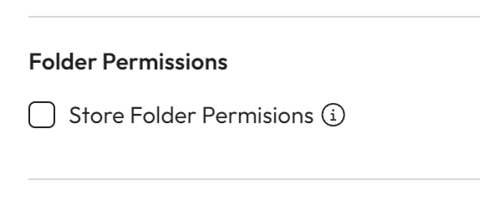
Content Management
Allow Workplace AI to change a read-only flag on an item before deleting it. The read-only field is changed as part of the delete action.
If not enabled, items flagged as read-only will not be deleted and will remain on the source system.
Check Delete read-only files.
The service account must have permission to change file attributes for this to work.
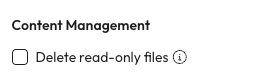
Last updated