Related Result Connections Diagram
The network diagram shows insights between large collections of data. It connects the dots between different data sets to show relationships with added meaning.
The related results connection diagram shows insights for a large collection of information. Connecting the dots between different information sets and data models for added meaning. You can set upper limits to improve service performance and avoid the network diagram from becoming too crowded. This helps maintain the integrity and usefulness of the network diagram feature for users.
Connection Diagram
Within Aiimi Insight Engine Control Hub under User Interface you will find Visualisations.

Turn on or off the ability to use the connection diagram by toggling Enable/Disable Visualisation under Connections Diagram.
Data Models - Select what data models are used in a connection diagram from the dropdown. Select the Data models to be used in a connection diagram from the Data Models dropdown.

Promoted Attributes to Display
For each data model you can choose the attributes that are displayed as Promoted Attributes.
Promoted Attributes - Select the attributes to display from the each data models dropdown.
Any attributes selected will be available to users within the Connection Diagram.
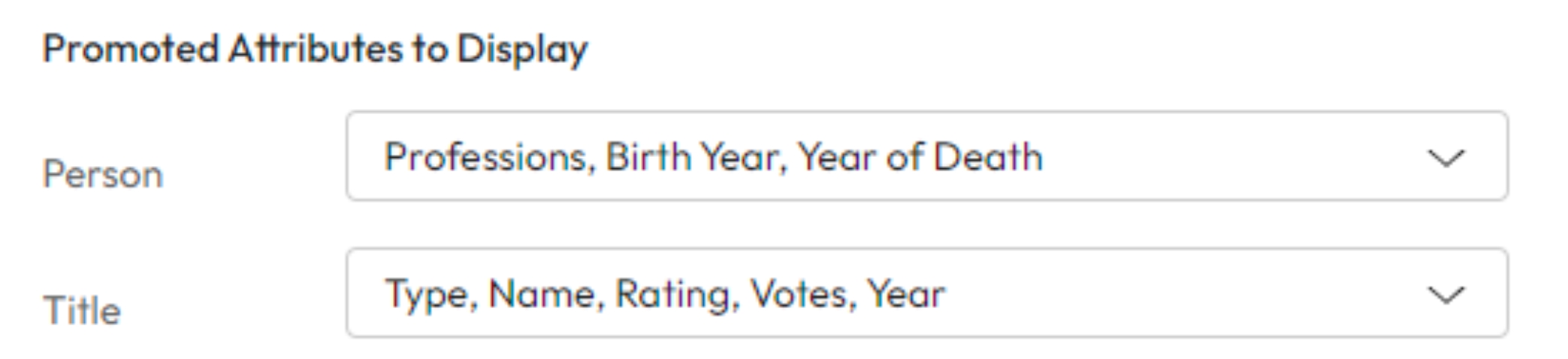
Performance
Manage the performance of the connection diagram by setting limits. Changing the upper limits will improve the performance of the connection diagram. This helps keep the diagram usable and helpful for users.
Max Request Limit - Enter a limit for the number of connections that can be requested at once.
The lower this number the quicker the diagram will respond. Too low and the connections shown will offer little insight.
Max Diagram Limit - Enter a limit to restrict the number of connections shown on a diagram.
The lower the number the less cluttered a diagram will be. Too low and the connections shown will offer little insight.

Filters
Add filters that narrow down the data that is shown to a user.
Enter a name for a new group in Filter Group Name.
Select the filter from the Filter Property dropdown.
Select Add Filter Group.

Once you've made all your changes select the Save Changes button.
Last updated