Notifications
Aiimi Workplace AI can send notifications within the apps notifications area or to a users email. Notifications and alerts are based on a user’s permissions and role.
Workplace AI supports SMS notifications using the Pinpoint provider, however, you will need an account with Pinpoint to use this.
General Configuration
Notifications Interval (seconds) - Choose how frequently Workplace AI checks for new notifications. Enter the time between checks within Notification Interval in seconds.
Having these too frequently can cause system performance problems.
Record Events to enable User Notifications - Check this to enable users to receive notifications.

Email Configuration
Email Providers - Choose the email provider to configure from the dropdown.
Exchange Online
Select Credential (Client ID/Secret) - Select the Client ID and the secret for the O365/Exchange Online configuration from the dropdown.
Select Credential (Username/Password) - Select the account and password that authenticates the specified mail server.
From Address - Enter the email address the notifications will come from.
Host - Enter the URI of the exchange service.
Tenant - Enter the ID of the tenant.
Send Test Email - Select this to send a test email to ensure emails send correctly.
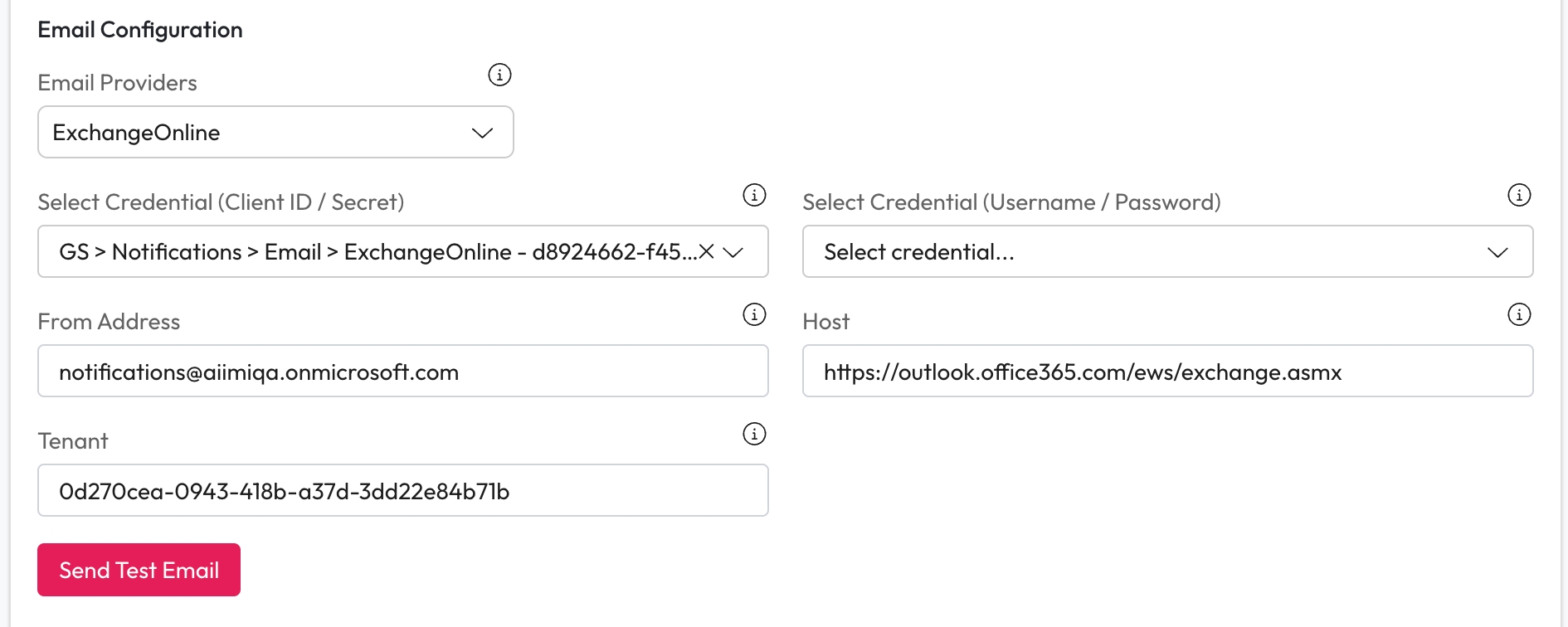
SMTP
Select Credential - Select the Client ID and the secret for the server configuration from the dropdown.
From Address - Enter the email address the notifications will come from.
Host - Enter the SMTP server address of the exchange service.
Port - Enter the port for the SMTP server.
HELO - Enter A HELO Message to set the command for the SMTP server to initiate the SMTP conversation.
The domain name or IP address of the SMTP client is usually sent as an argument together with the message (e.g. “HELO client.example.com”).
SSL Authentication - Check this if the email server requires SSL.
Send Test Email - Select this to send a test email to ensure emails send correctly.
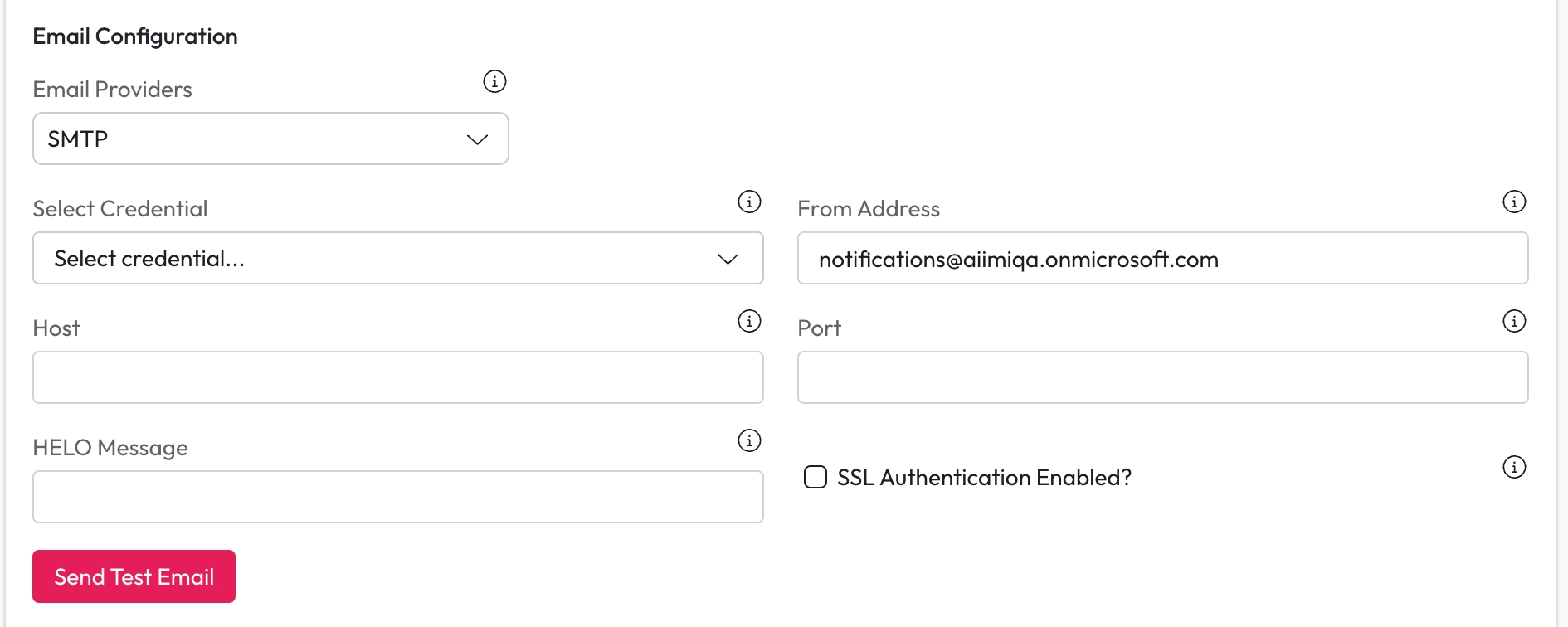
SMS Configuration
Enable SMS notifications - Check this If you want to send SMS notifications.
SMS Providers - Select Pinpoint from the dropdown.
We only support Pinpoint as an SMS provider at the moment.
Application ID - Enter your Amazon Pinpoint Application ID.
Select Credential - Select the Client ID and the secret for the configuration from the dropdown.
Region - Enter the Region your Amazon Pinpoint server is hosted.
Message Type - Choose the Message Type from the dropdown.
Transactional messages should be used for time sensitive applications such as recovery or login codes.
Promotional messages should be used for non critical messages such as marketing messages.
Send Test SMS - Select this to send a test SMS to ensure messages send correctly.
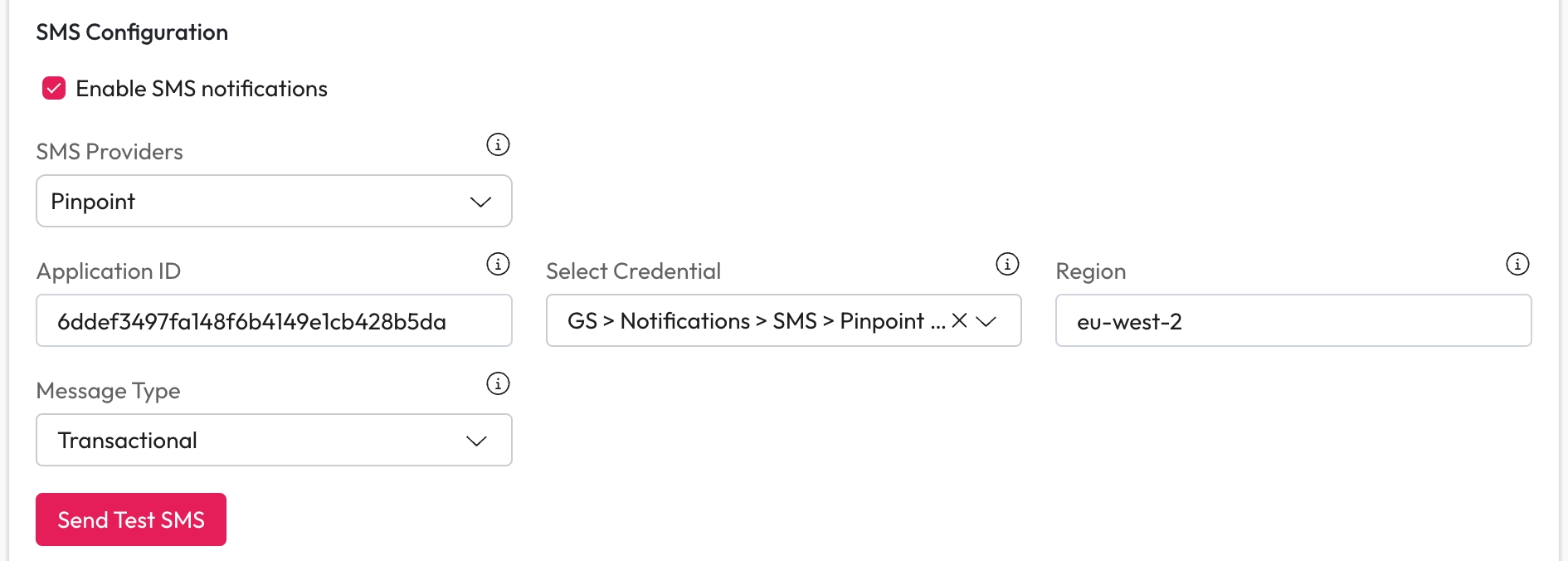
Last updated