Items for a Request
Once you have created a SAR response you can start to collect the information for it. Others can review the information and help mark anything up for redaction. Redaction helps you send all the relevant information, but ensure they can only see what they should.
From the SAR application and select a SAR to start gathering information for.
Select Search from the action menu or Start Searching for new SARs.
This will run a search based off the information given during creation.
Add multiple items to a SAR collection
Hover over an item you want to add and check the select item box.
Select any other items you want to add.
As you add items you're selected count will increase.
Once you have selected everything you need, select Add to Collection.
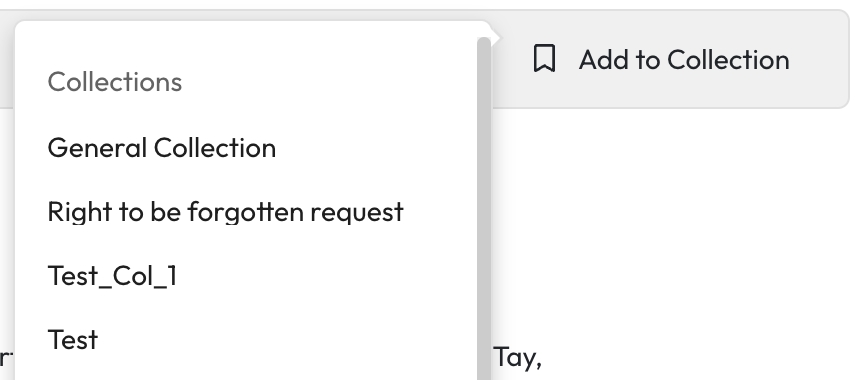
Select the SAR you want to add them to from the list.
Add one file to a SAR Collection
There are two ways to add a single item to a collection.
Select the checkbox of the files you want to add.
Select Add to Collection from the bottom of the screen.
Pick the collection or SAR you want to add it to.
Or
Hover over the files you want to add.
Select the bookmark at the top of the result panel.
Pick the collection or SAR you want to add it to.
You can add items to a SAR collection from a search in the same way you add things to any other collection.
Importing information for a SAR
You can import information for a SAR response. Imported data is added to a SAR response but can not be accessed via any search in Workplace AI.
Select the SAR you want to add information to.
Select Import.
You can import 1 file at a time with a maximum size of 30MB.
Removing Items from a SAR
Select the Item Option menu of the item you want to remove.
Select Remove from Collection
If the item has been added to the SAR from Workplace AI it will be removed from the collection.
If the item has been imported to the SAR the item will be removed from the SAR and the system so others can not find it.
You can select multiple items from your collection to remove them all at the same time.
Last updated