Add Items
After you've found the result you are looking for there are 2 simple ways to add it to a collection, from the results list or a result details view.
Result List
From your results list you can add 1 or multiple results to a collection. You can add them to an existing collection or create a new one.
Hover over an item to show your quick actions menu.
When you tab into a result card the actions menu will also become available.
Select Add to Collection (bookmark) in the quick bar.
Or you can select the Option menu at the end of this list.
Select Add To Collection from the dropdown list.
Or
Select all the items you want to add.
Once you have selected everything you need select Add to Collection.
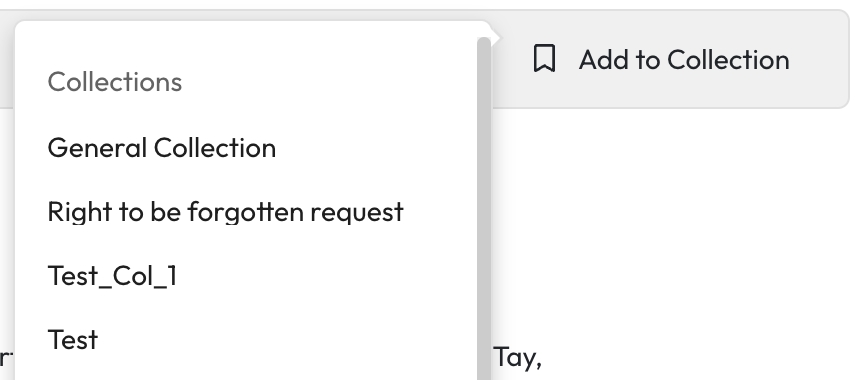
Then
Select the collection type you want to add it to.
This will open the Collection pop up.
Then you can add an item to an existing collection or create a new one from here.
Result Details
Open the details page of the result.
Select Add to Collection.
From the list, select the collection type to add it to.
This will open a new modal.
You can add an item to an existing collection or create a new one from this modal.
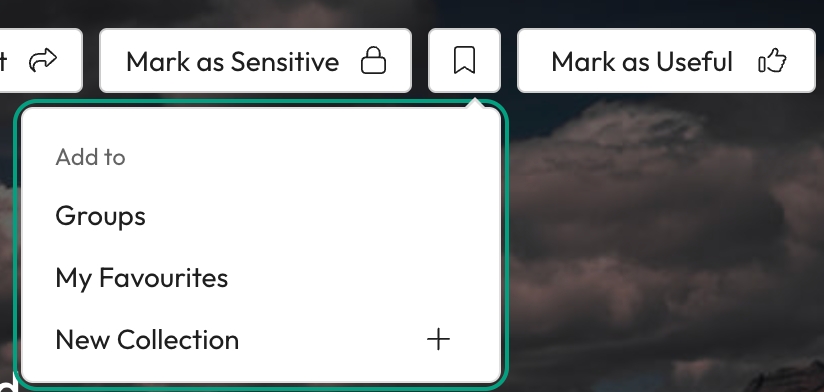
Import Items
When gathering information for a collection some crucial information may not be available in Workplace AI. This could be information stored on other sources or paper documents for example.
For certain collection types you will still be able to add these items to a collection.
Go to the collection you want to add the item to.
Select Actions.
Choose Import from the dropdown menu.
This will open an import files modal.
Drag and drop the file you want to add or select Upload a file to open your computers folder browser.
You can only upload one file at a time. The file must be 30MB or less.
Select Upload.
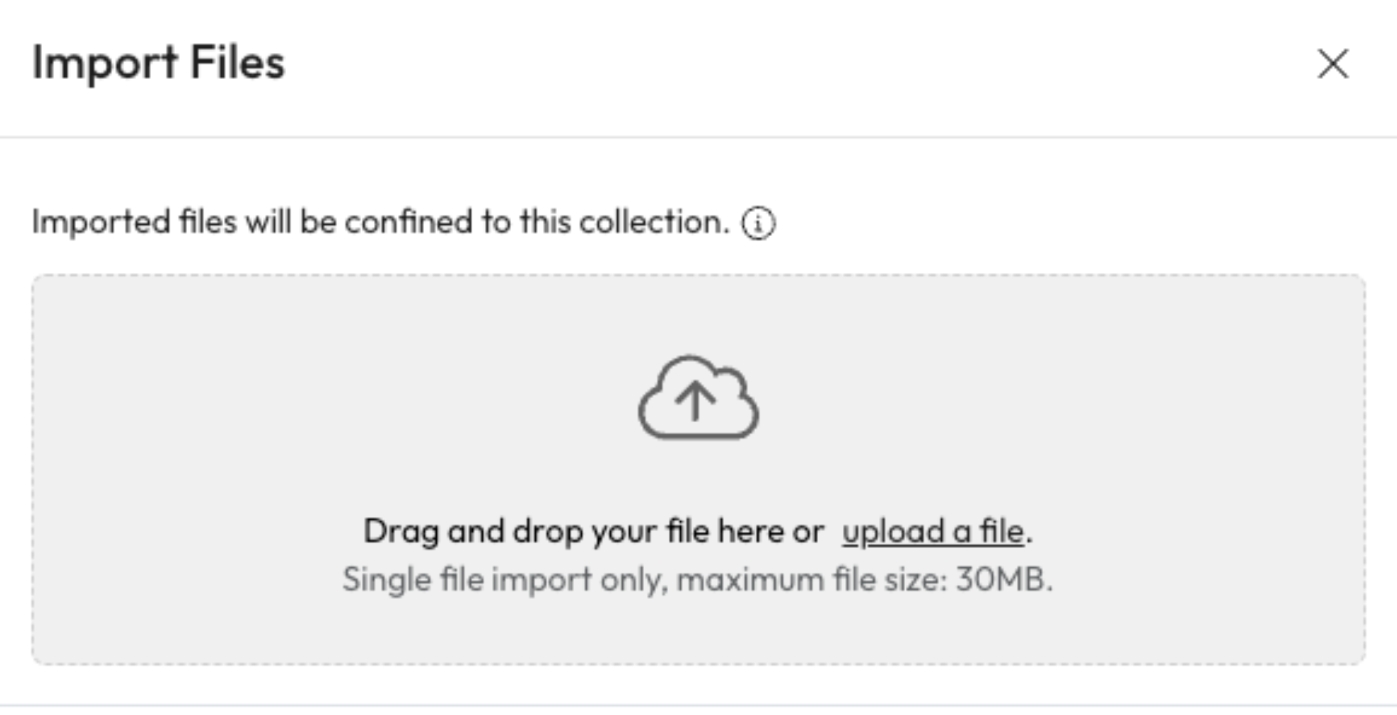
When an item is uploaded to a collection it won't be found within the search application. It will go through some enrichment steps like the other items in Workplace AI. This will allow you to preview it and perform a search within the item.
Last updated