Item Preview
You can preview many items within Workplace AI without needing to install specific software.
View items alongside your search results, easily switching between results to find what you need. Investigate an item further using the full screen preview to help you really find what you need.
If a result can't be previewed you will be taken to the results details page where you can find the items location to open it in its native software.
Inline Preview
Preview a result to see if it's what you need without leaving your search results. Inline previews can be accessed from the result lists across Workplace AI.
From your results list you can,
Select the result name.
Select Preview from the options menu of the item.
The Inline Preview panel for this item will open next to the results list.
The result you're previewing will be highlighted in your results list. To change the results you are previewing select the name of another result.
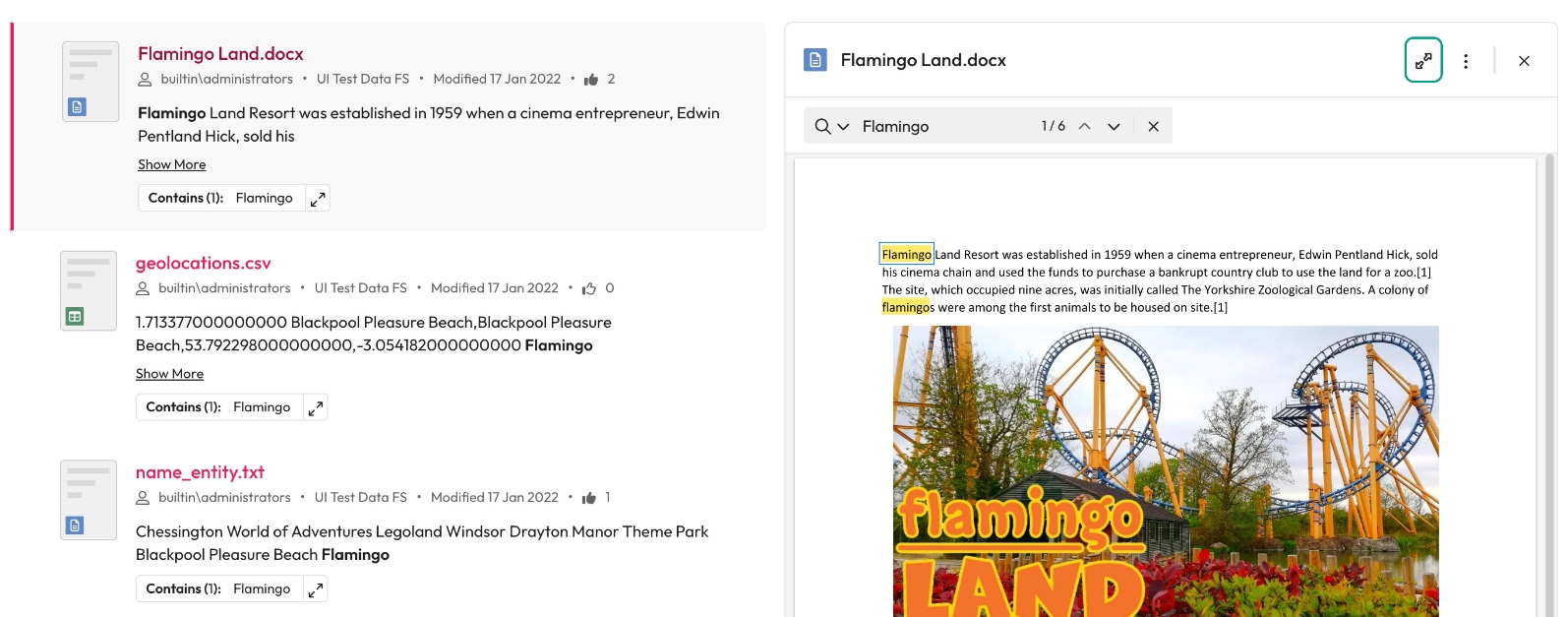
Matching terms
If you used a search term, this term is carried into the Inline Preview. Within your preview each instance of this term will be highlighted. Using the search term navigation you can cycle through the highlighted terms in your item.

Change Highlighted Terms
If you want to search for other terms within an item you can easily do this from the inline preview.
Within the search term navigation select the search box.
Enter the term you want to search.
Hit enter on your keyboard.
This will give you a count of each instance and highlight them in the document.
Changing the Search Type
You can also change the type of search performed from the search term navigation.
Select the search type drop down before the search term.
Choose if you want it to be Match Case, Whole Word or Regex.
Match case: A case sensitive search. Searching “Self”, will find “Self” not “self”. Whole word: Find entire words only. Searching “self,” will find “self” not “itself”. Regular expression: Find results by searching for patterns. Searching \£\d will find any £ followed by a number.
Full Screen Preview
You can preview many items and results within Workplace AI without any specific software installed.
Open the inline preview by selecting the title of the item or preview from the options menu of the item.
Within the inline preview, select Expand Preview next to the title.
Document Navigation
Labels and pages are available when previewing a document.
Labels - See any labels identified within this item.
Select a label from the list to highlight it within the item and use the arrows to cycle through others in the item.
Pages - See a thumbnail view of each page within the document.
Select a page to navigate to it within the main preview area.
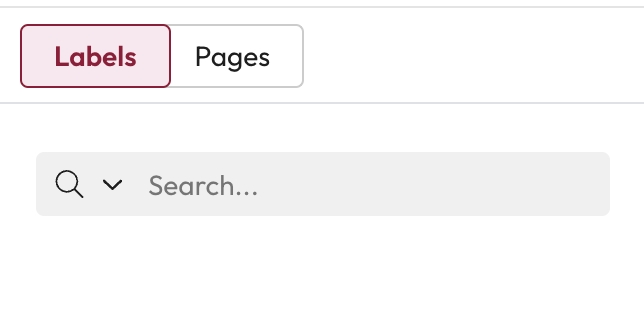
Data Record Navigation
Data records are split into different sections depending on the models it relates to. Sections could include, primary models, details, sub models and text content.
Labels - See any labels identifies within this item.
Select a label from the list to highlight it within the item and use the arrows to cycle through others in the item.
Sections - See all the sections that relate to this data.
Select a section from the list to navigate to that within the main preview area.
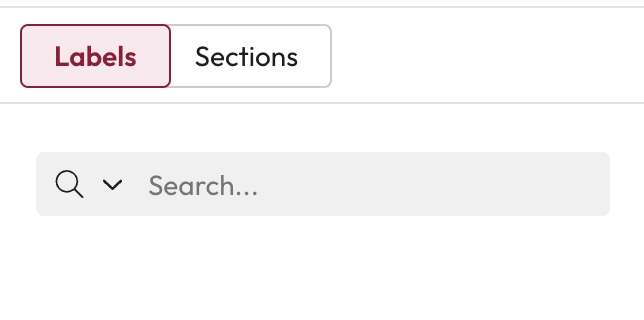
Matching Terms
If you used a search term, this term is carried into the Inline Preview. Within your preview each instance of this term will be highlighted. Using the search term navigation you can cycle through the highlighted terms in your item.
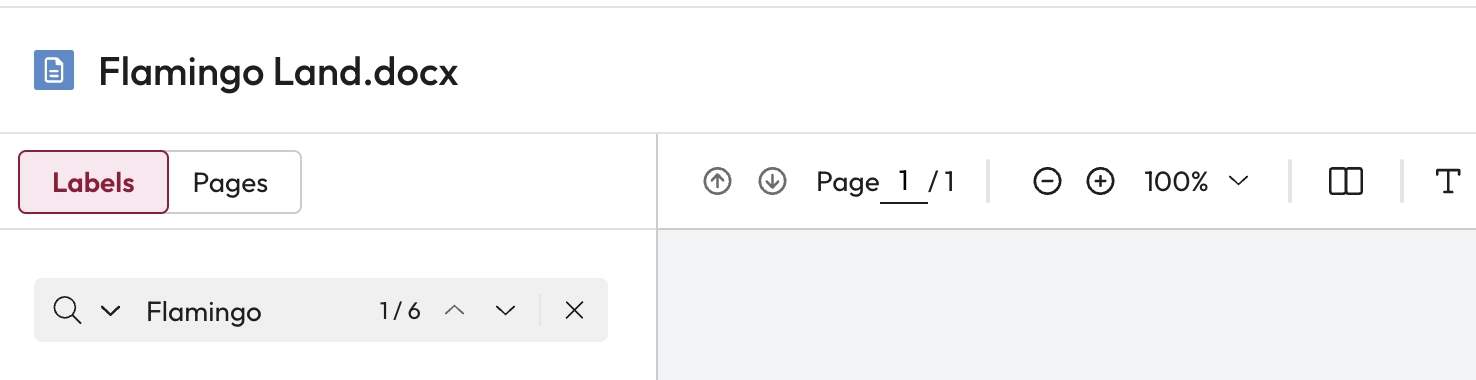
Change Highlighted Terms
If you want to search for other terms within an item you can easily do this from the inline preview.
Within the search term navigation select the search box.
Enter the term you want to search.
Hit enter on your keyboard.
This will give you a count of each instance and highlight them in the document.
Changing the Search Type
You can also change the type of search performed from the search term navigation.
Select the search type drop down before the search term.
Choose if you want it to be Match Case, Whole Word or Regex.
Match case: A case sensitive search. Searching “Self”, will find “Self” not “self”. Whole word: Find entire words only. Searching “self,” will find “self” not “itself”. Regular expression: Find results by searching for patterns. Searching \£\d will find any £ followed by a number.
Last updated