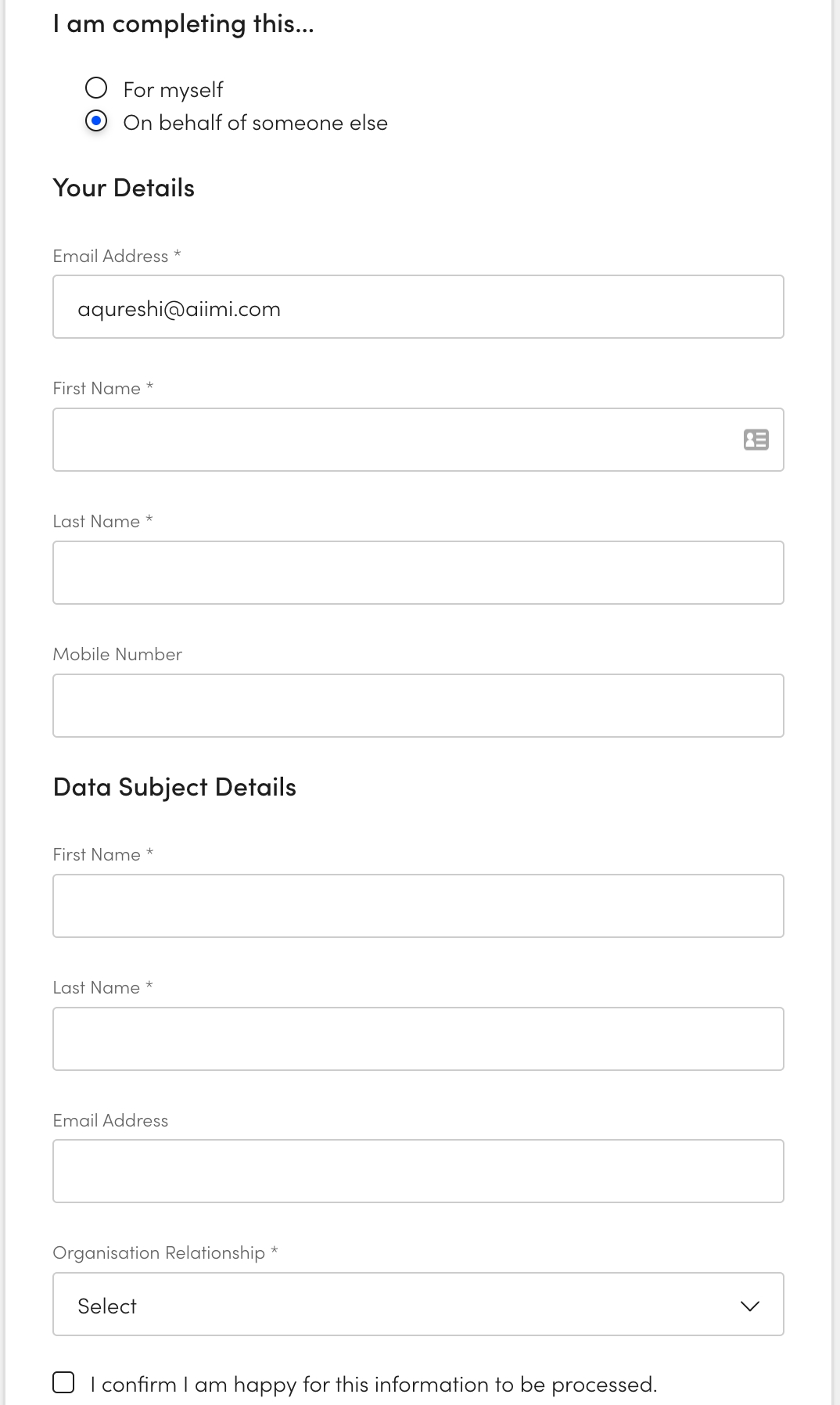Create a Request From The Portal
If enabled by an administrator, anyone can submit a request via the Disclosure Portal. Use our portal guide for support submitting a request from the portal.
Disclosure Portal URL Example: - For example: www.TovicciPortal.com/#/verification - Your administrator will set the Disclosure Portal URL.
Email verification
A requestor must use a valid email address to submit a request from the Disclosure Portal.
Access the disclosure portal verification URL.
Enter the requestor's email address.
This will send an email with a verification link to their email.

Details for a request
Select the URL within the email to verify the email.
This will open the form to submit a SAR.
Select who the request is being completed by.
For myself - if the data subject is completing the request.
On Behalf of someone else - if a third party is completing the request.
Request for myself
These details will be used for communicating with the requestor and also be the details used to perform any searches.
The verified email address will be populated within Email Address.
This will be used for communication about the request.
This field cannot be edited. If it is incorrect they will need to submit a new email address and verify that email instead.
First Name - Enter their first name.
Last Name - Enter their last name or surname.
Mobile Number - Enter their Mobile Number.
This will only be used for communication about the SAR.
Organisation Relationship - Select the relationship they have with the organisation from the dropdown.
Check 'I confirm I am happy for this information to be processed'.
This confirms they are happy for the details given to be processed and that they are accurate to the best of their knowledge.
Select Submit Request.
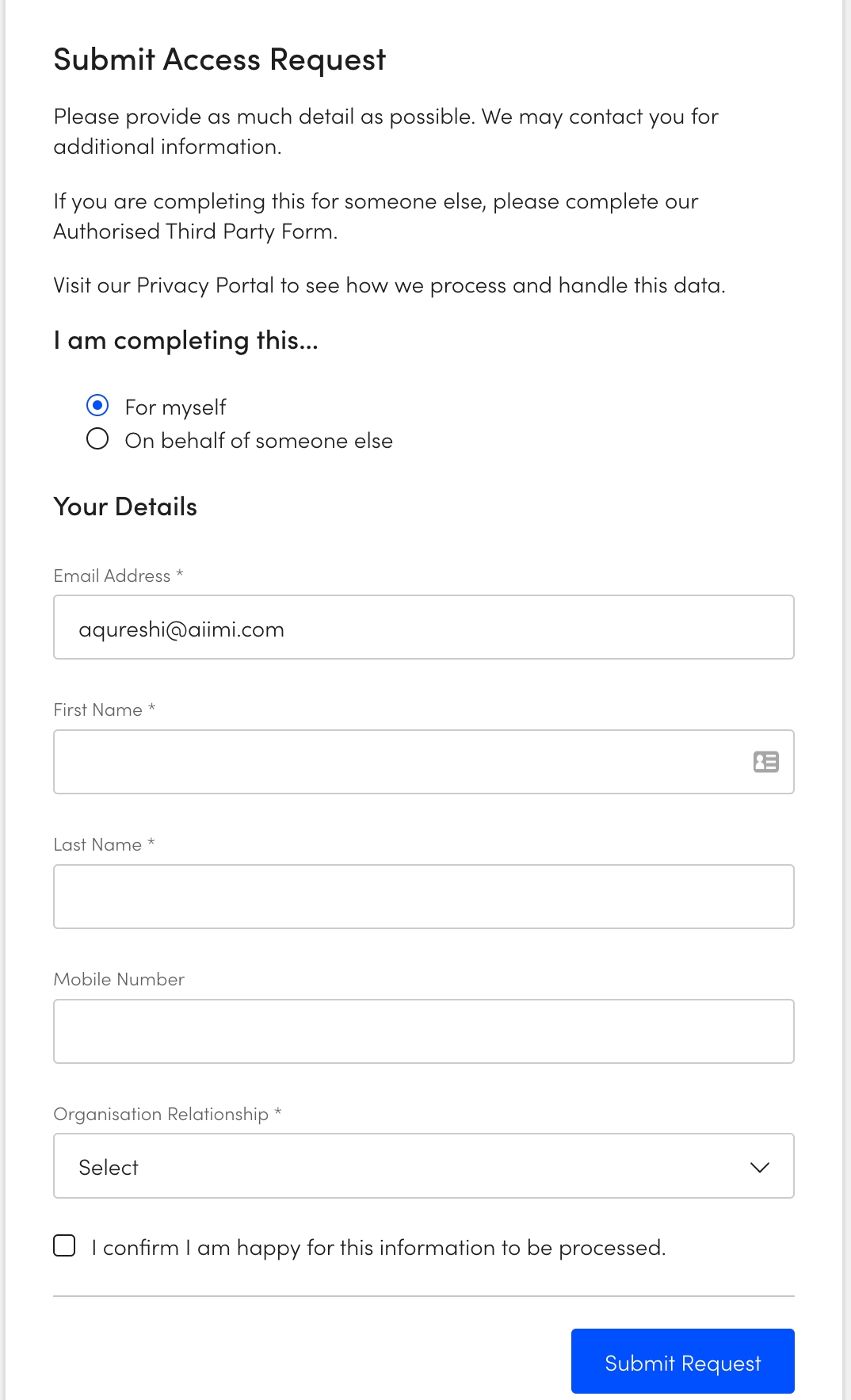
Request on behalf of someone else
Requestor Details
The verified email address will be populated within Email Address.
This will be used for communication about the request.
This field cannot be edited. If it is incorrect they will need to submit a new email address and verify that email instead.
First Name - Enter the requestors first name.
Last Name - Enter the requestor last name or surname.
Mobile Number - Enter their Mobile Number.
This will only be used for communication about the SAR.
Data Subject Details
First Name - Enter the data subjects first name.
Last Name - Enter the data subjects last name or surname.
Email Address - Enter the email of the data subject.
This will be used as part of the search and to find more detail.
Organisation Relationship - Select the relationship they have with the organisation from the dropdown.
Check 'I confirm I am happy for this information to be processed'.
This confirms they are happy for the details given to be processed and that they are accurate to the best of their knowledge.
Select Submit Request once this form is complete.
Once submitted the requestor will be given a reference number for their request.