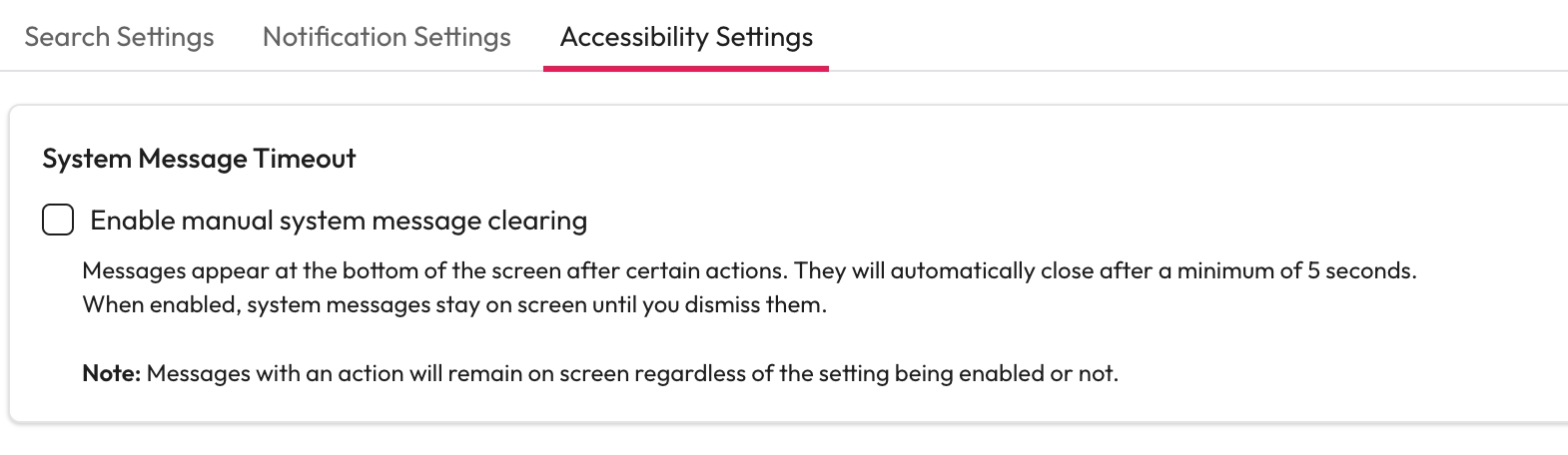Accessibility Settings
Messages appear at the bottom of the screen after certain actions. They will automatically close after a minimum of 5 seconds. These messages can persist until manually dismissed to allow everyone time to understand the message.
Enable manual system message clearing - If checked system messages will stay on screen until you dismiss them.