Folder Browsing
You can navigate your data by browsing subfolders. You can share information and add it to collections or SAR from a folder. You can browse your folders based on business area or function.
Finding Items in Folder Browsing
Select Folder Browsing from the application menu.
Select the Folder structure you want to explore.
Continue to drill down through sub folders to find the information you are looking for.
Archived data keeps its original folder structure so you can find data in a familiar way.
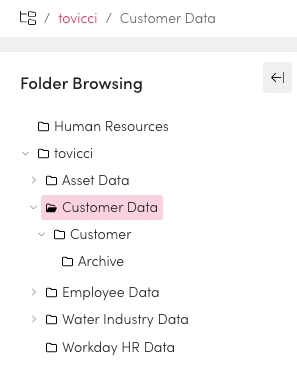
Open Folders In Search or Manage
Open a folder you found in folder browsing within the Search or Manage applications (if available).
Select the folder you want to open.
Select Open at the top of the table.
From here you can select what app you want to open the folder in.
The Manage app must be enabled by an administrator with access granted to see this option.
This will open the selected application in a new window with the relevant items shown.