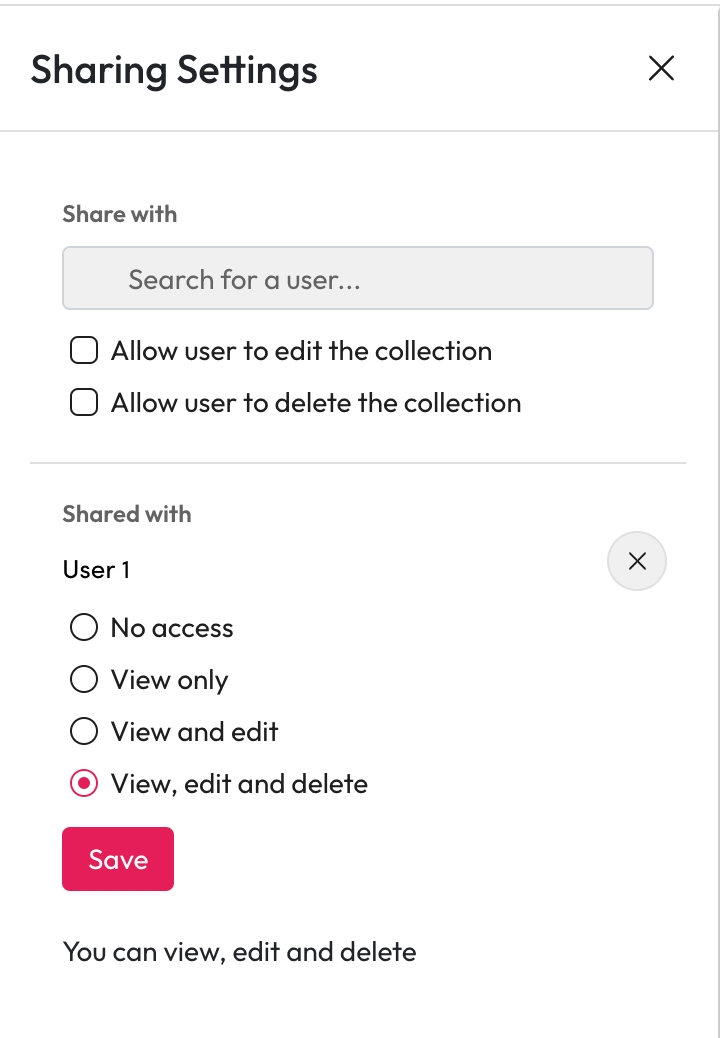Sharing a Collection
Sharing a collection with others allows them to View, add and make comments on the collection.
From The Collection Hub
Sharing
Select Share Collection from the collection.
Start typing the name of a user in Share with.
Select the user from the list.
Choose the access level for the user by checking the relevant boxes.
User can edit the collection
User can delete the collection
User can redact items in the collection
Select Share.
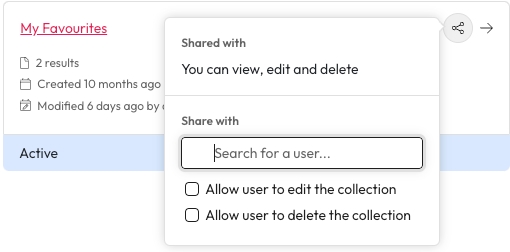
Editing
Open the collection you would like to change.
Select Sharing Settings.
Under shared with, select Edit next to the user you want to change.
Change the access level from the list.
No Access will remove the user from the collection completely.
Select Save.
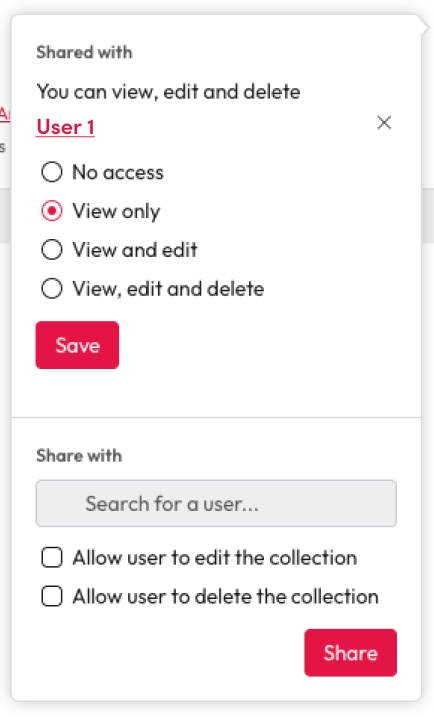
From The Collection
Sharing
Open the collection you would like to share.
Select Sharing Settings.
Start typing the name of a user in Share with.
Select the user from the list.
Choose the access level for the user by checking the relevant boxes.
User can edit the collection
User can delete the collection
User can redact items in the collection
Select Share.
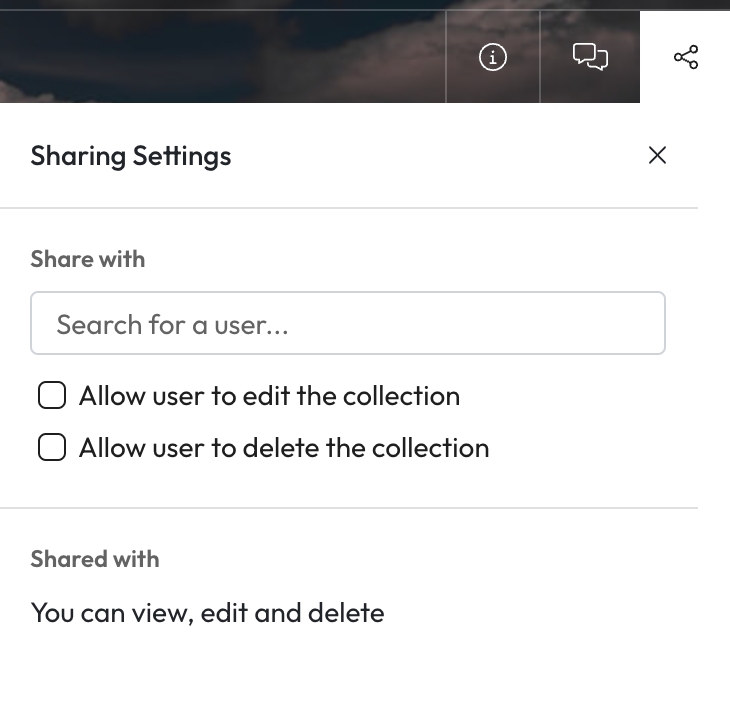
Editing
Open the collection you would like to change.
Select Sharing Settings.
Under shared with, select Edit next to the user you want to change.
Change the access level from the list.
No Access will remove the user from the collection completely.
Select Save.