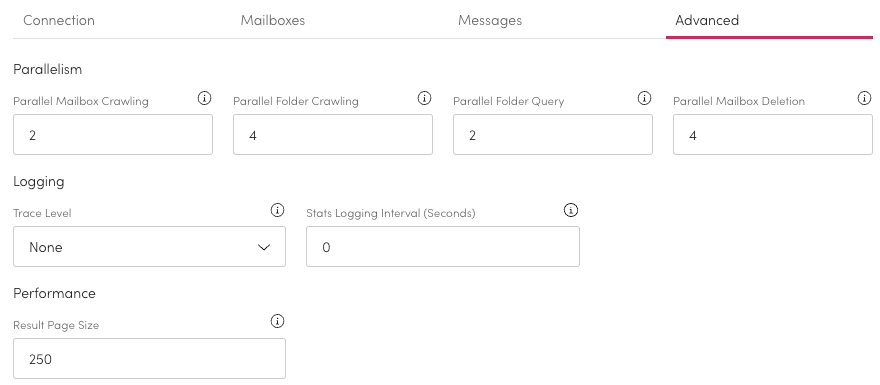Exchange 365
Connect your Exchange 365 source to Aiimi Insight Engine to make the most of the data.
Connecting Exchange 365 with Aiimi Insight Engine
Source System: Select Exchange 365 from the dropdown.
Initial Configuration Steps
Graph API Endpoint: Change the Graph API Endpoint if different to the Microsoft default.
Directory (Tenant) ID: Enter the Directory or Tenant ID from azure.
This can be found on the Azure Enterprise Application configuration pages.
Authentication Endpoint: Change your Authentication Endpoint if different to the Microsoft default.
Select Credentials Choose a credential and secret for Exchange 365 from the dropdown.
You can find your credentials in the Azure Enterprise Application configuration pages.
For support setting up credentials use our guide on managing credentials.
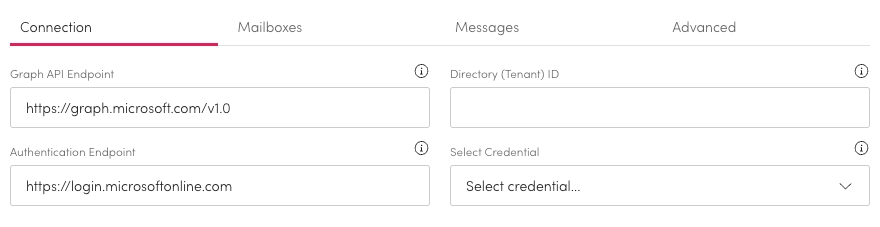
Mailboxes
Priority Mailbox Filters: Enter an OData filter to pick the mailboxes processed first.
If left blank no mailboxes will be prioritised.
Any changes will only be applied to new crawls.
Find OData filters in Microsoft Graph API documentation. https://learn.microsoft.com/en-us/azure/search/search-query-odata-filter
Standard Mailbox Filters: Enter an OData filter to pick the part of mailbox that is processed.
If left blank all mailboxes will be processed.
Any changes will only be applied to new crawls.
Find OData filters in Microsoft Graph API documentation. https://learn.microsoft.com/en-us/azure/search/search-query-odata-filter
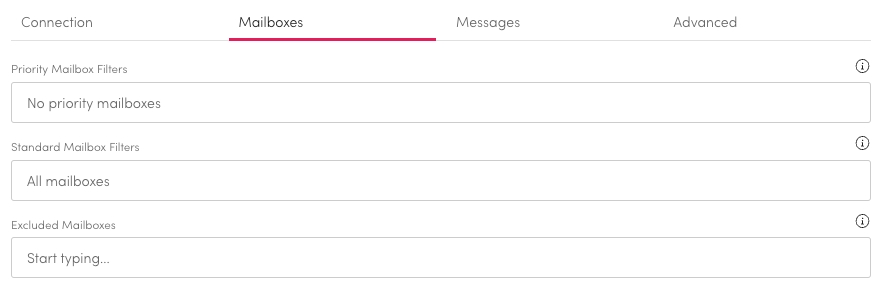
Messages
Excluded Root Folders: Enter the folders that should not be processed.
Select the Edit (pencil) to edit any items in the list.
Select the Delete (trash can) to remove items in the list.
Exclude Message Subjects: Enter any subjects that mean a message is excluded.
Use a Regular Expression to exclude the subjects.
If left blank all subjects will be processed.
Excluded Attachment Names: As a regular expression enter any attachment names that should be excluded.
Use a Regular Expression to exclude the subjects.
If left blank all attachments will be processed.
Blank Subject Default: Enter a subject to be used in place of any messages with a blank subject.
Blank Attachment Name: Enter an attachment name to be used if an attachment has no name.
Store BCC as Metadata: Check this to extract and store all BCC addresses. This applies to sent and received emails.
Extract Attachments: Check this to extract and store all attachments as separate files.
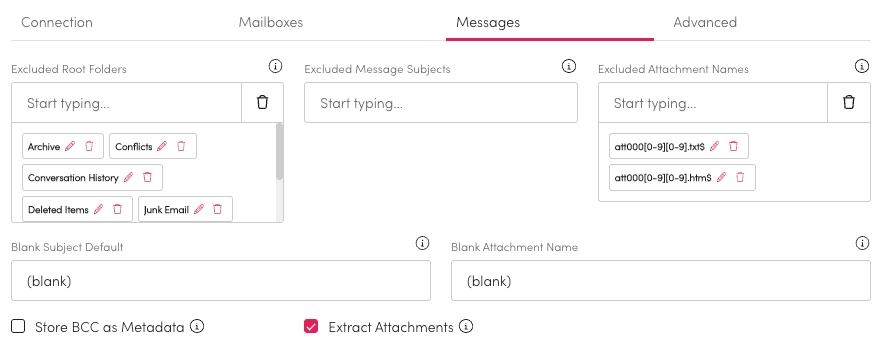
Advanced
Parallelism
Decide how many different task's are run at once.
Parallel Mailbox Crawling: Enter the maximum number of mailboxes that should be crawled at once.
Parallel Folder Crawling: Enter the maximum number of folders, from one mailbox, that should be crawled at once.
Parallel Folder Query: Enter the number of Elastic queries, from one mailbox, that should be crawled at once. This can impact the Elastic performance.
Parallel Mailbox Deletion: Enter the number of folders that can be deleted at once. This can impact the Elastic performance.
Logging
Select the Trace Level of the connection.
None - Do not log graph calls
Calls - Log URLs and status codes
All - Log URLs, status codes, request forms and JSON responses
Change the Stats Logging Interval (Seconds) to determine how often anything is logged.
This includes logging the total number of calls, call rates, HTTP errors and 429 errors.
You can disable stats logging by setting this to 0.
Performance
When scanning a source you can choose the number of results that will be retrieved in a request. To change the number of results change it on Result Page Size.
Some endpoints will ignore this and revert to defaults.
Search 'odata.maxpagesize' in the Microsoft Graph API documentation.