Using Minimum Matching Terms
Select the number of terms that must be in the results content, filename, or metadata. Words like 'and' 'an' 'or' are not included in the term count. If you're not sure what you are looking for or want to narrow down the number of results you have found, this is a great help.
Example:
Search "Aiimi Insight Engine Help tips and tricks".
Set your Minimum Matching Terms to 4.
You will only get results with 4 or more matching terms from this phrase.
Changing the Minimum Matching Term
When enabled by an administrator, a slider will be in your filters menu.
Select All Filters or Minimum Matching Terms
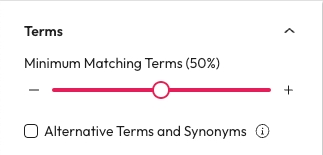
Use the slider or the plus + and minus - buttons to change the Minimum Matching Term value.
Increasing the number of terms may reduce the results and help you find a more specific result.
Reducing the number of terms may increase the results and help you find more related results.
When you change this filter, it may take a moment to update.