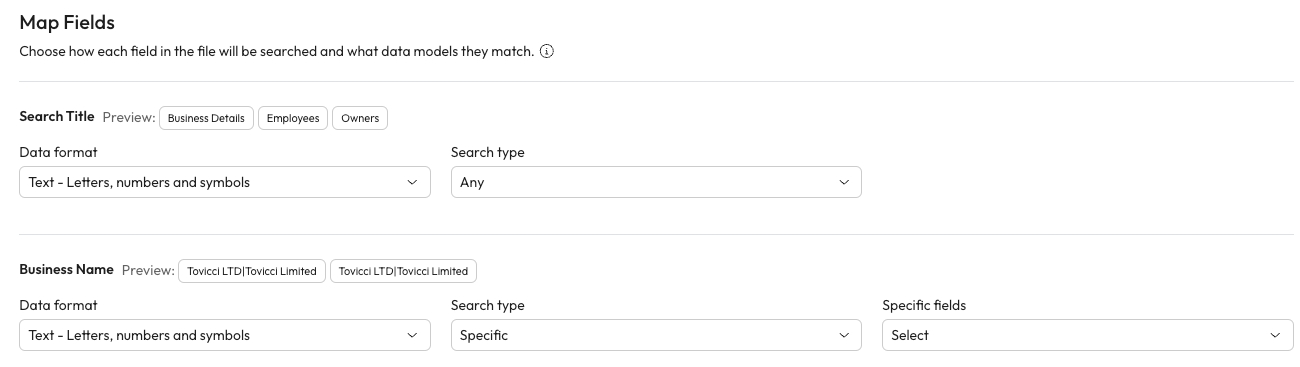Map Fields
Choose how each field in the file will be searched and what data models they match. Map the fields that will be searched and what data models they relate to for each column of your CSV.
Select the data format of each column from the Data Format dropdown.
Text - This includes letters, numbers or symbols.
Date - This is dates formatted DD/MM/YYYY.
Number - Numeric values only.
Select if and how a column will be searched from the Search Type dropdown.
Any field - This will search any and all fields available.
Specific - This will only search the fields you select.
Ignore - This will ignore the field and it will not be searched.
If you select Specific you must choose what fields to search from the Specific fields dropdown.
Repeat steps 1 to 3 for every field.
Select Continue to Review Search.