Create a Credential
New Credentials
Select New Credential.
Select the Credential Type.
This will need to match the credential type needed for the configuration using it.
Username and Password
If Username and Password is selected:
Enter the Credential ID.
Enter a user friendly name within Credential Name.
Enter the Username that is needed for access.
Enter the Password.
This will show a single dot once entered for security.
Add any Notes to help identify what it can be used for.
Do not put the password or any clues here.
Enter an Expiry Date for this credential.
This date will be used as a reminder of when a credential is expiring. When it has expired it will continue to be used.
Select Create.
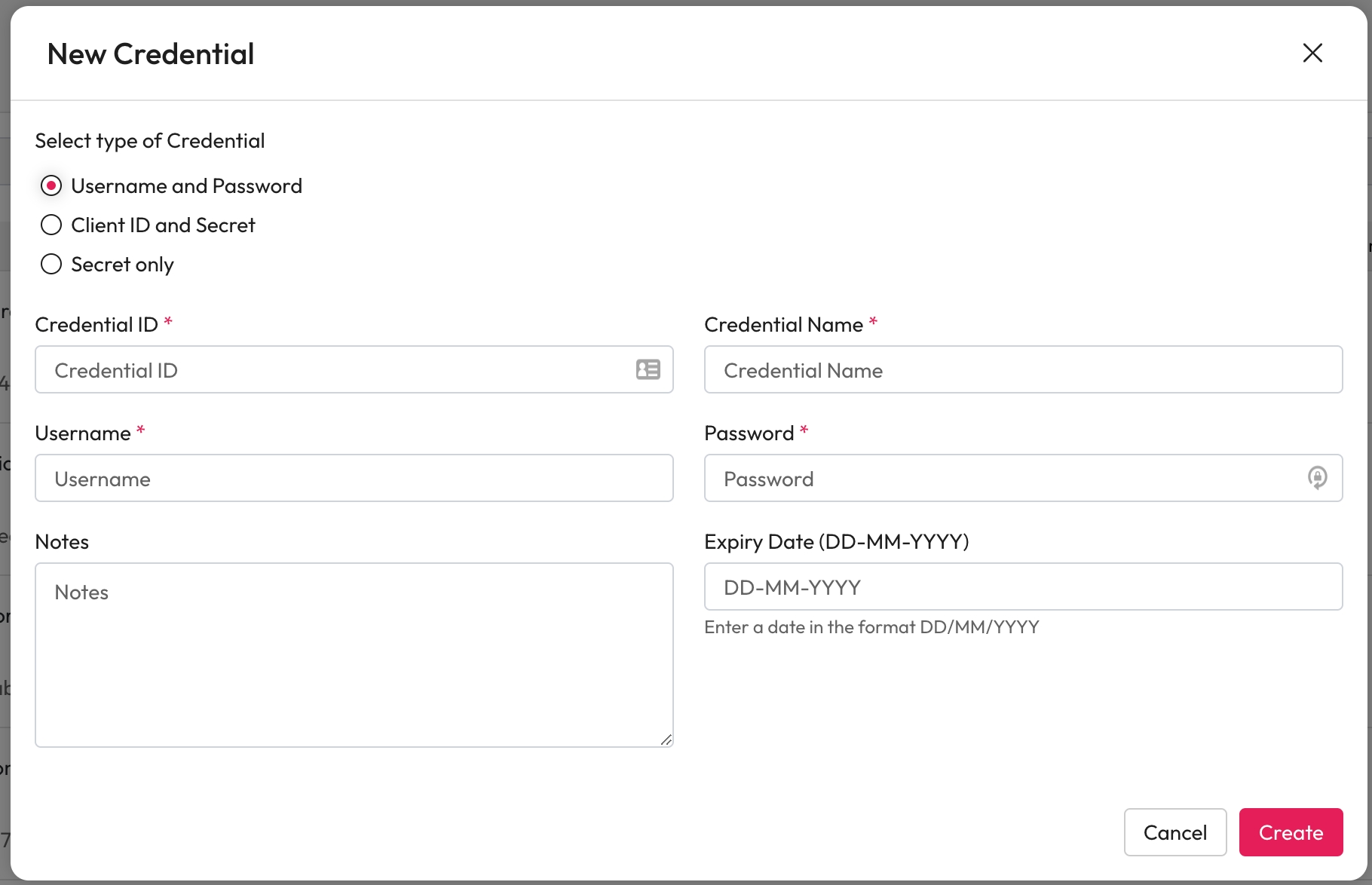
Client ID and Secret
If Client ID and Secret is selected:
Enter the Credential ID.
Enter a user friendly name within Credential Name.
Enter the Client ID that is needed for access.
Enter the Secret.
This will show a single dot once entered for security.
Add any Notes to help identify what it can be used for.
Do not put the password or any clues here.
Enter an Expiry Date for this credential.
For additional security you can add an expiry date. On this date the credential will no longer be used.
Select Create.
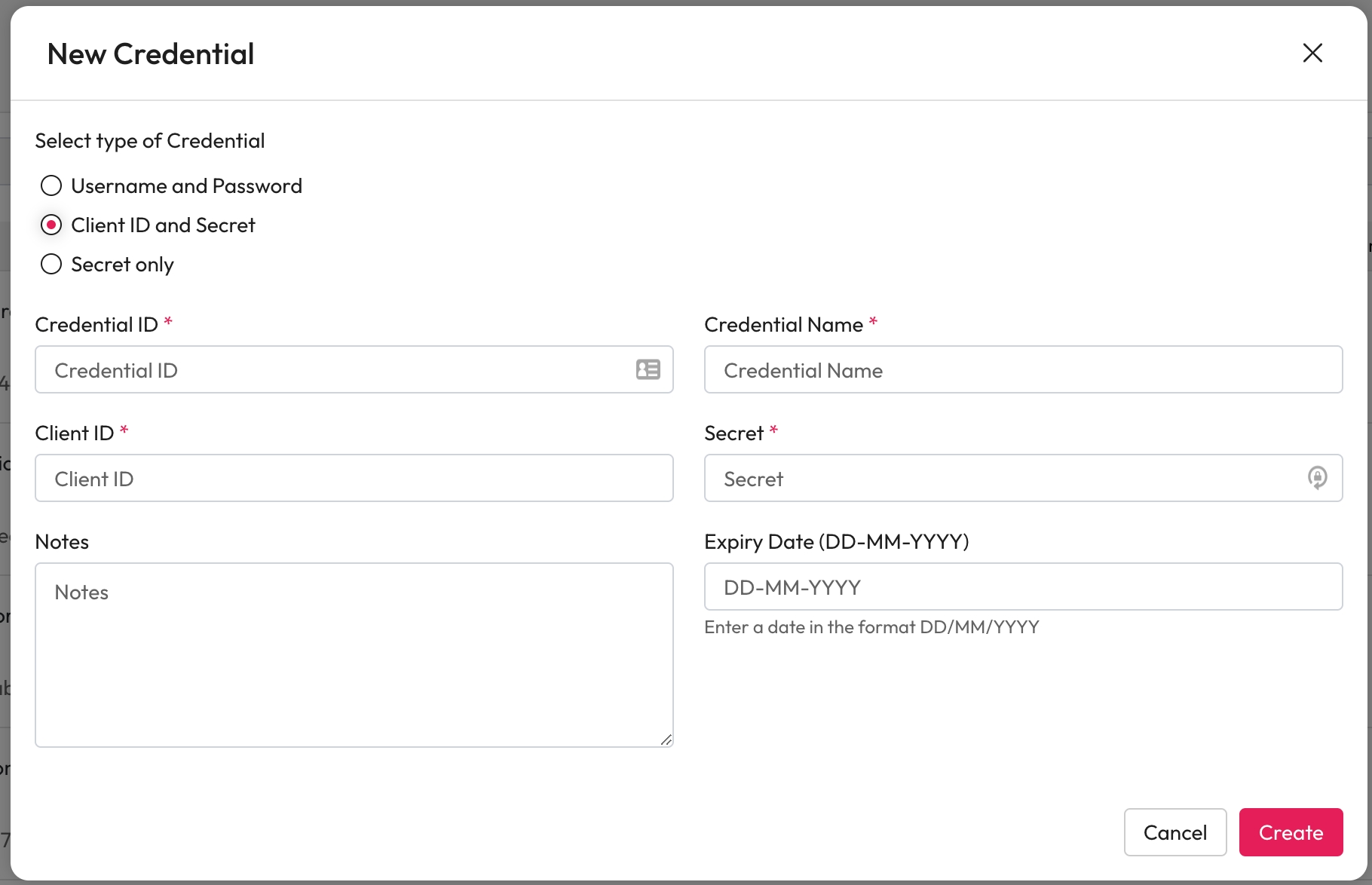
Secret Only
If Secret only is selected:
Enter the Credential ID.
Enter a user friendly name within Credential Name.
The Client ID will display N/A and cannot be edited.
Enter the Secret needed for access.
This will show a single dot once entered for security.
Add any Notes to help identify what it can be used for.
Do not put the secret or any clues here.
Enter an Expiry Date for this credential.
For additional security you can add an expiry date. On this date the credential will no longer be used.
Select Create.
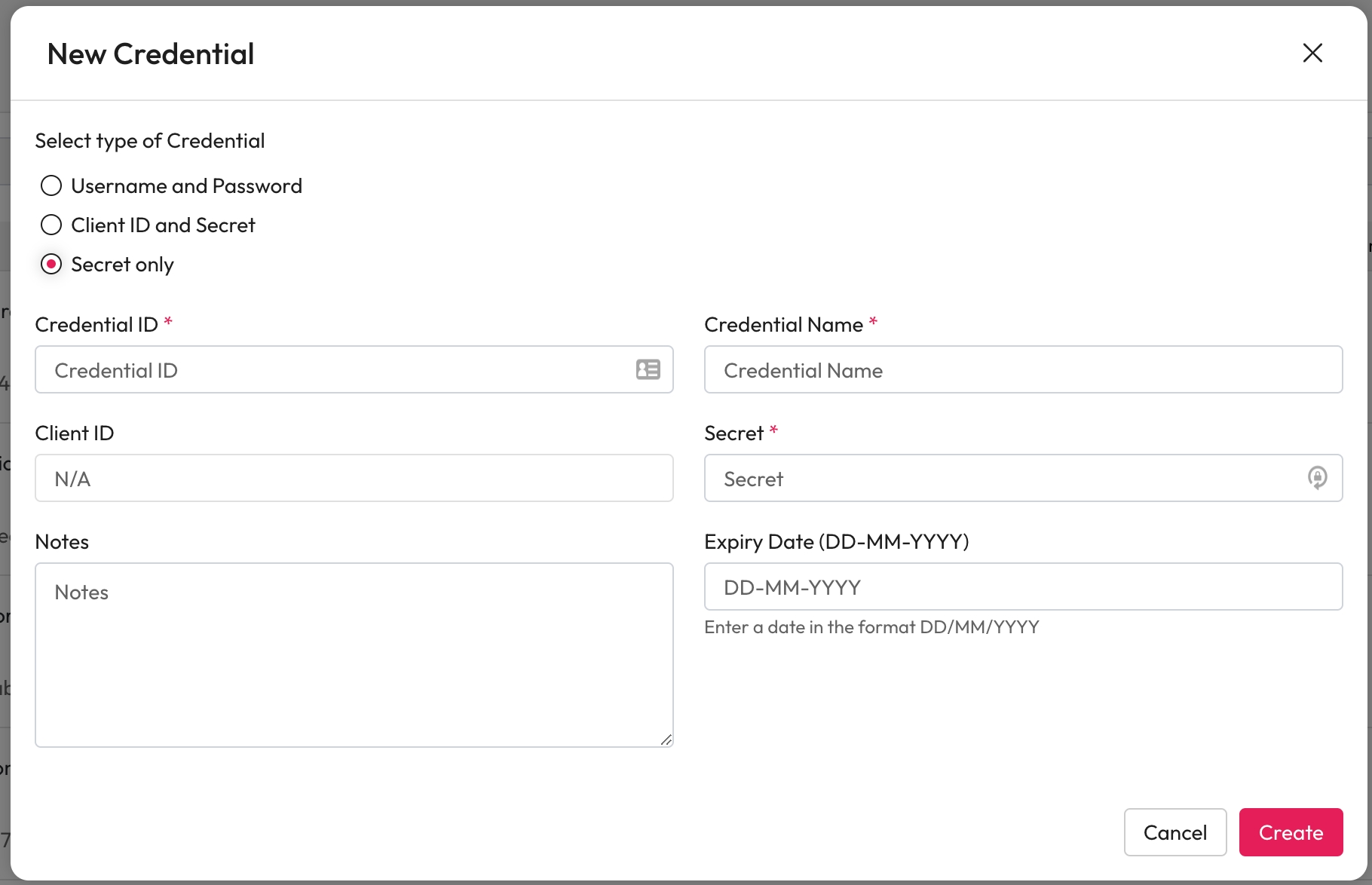
Last updated